Navigate tracks if an employer is ‘compliant’. If they are marked as compliant it means that your college has run the health, safety, and insurance checks required for students to attend a placement with the employer.
1. Employer compliance is clearly displayed in both the employer record and the employer grid in the 'Employers' module.
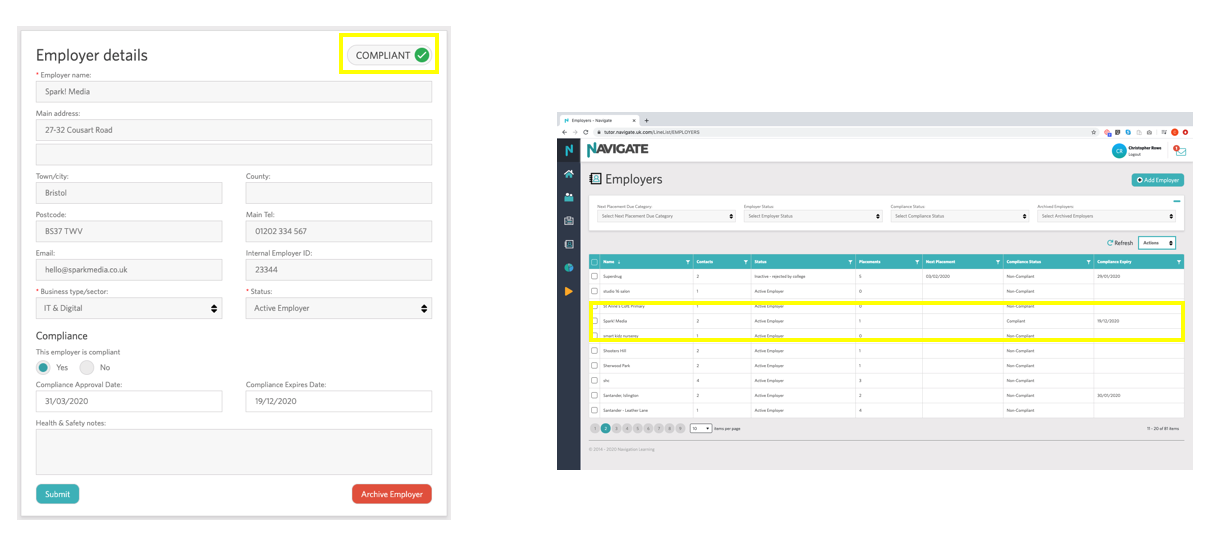
2. Changing the compliance status of an employer is done in the Employer Record:

3. To mark an employer as compliant, click 'Yes' in the employer record:

You will now see the compliance confirmation box. This includes a compliance statement that is unique to your college. By confirming the employer as compliant you are agreeing to the terms displayed in the statement. You should not mark an employer as compliant if the terms have not been met.
4. Select the compliance approval and expiry dates. You can add notes, for example, details of insurance policies or risk assessment information.

5. Once completed, click 'Update'
6. To save the updated employer record, click 'Submit'.

7. An audit trail displays which members of staff have edited the employer compliance status.

If you require further support please click 'New Support Ticket' to get in touch with us.
Was this article helpful?
That’s Great!
Thank you for your feedback
Sorry! We couldn't be helpful
Thank you for your feedback
Feedback sent
We appreciate your effort and will try to fix the article