Go to login.navigate.uk.com
1. My Targets Panel.
Once logged in, scroll down to the 'My Targets' panel and click "See All".
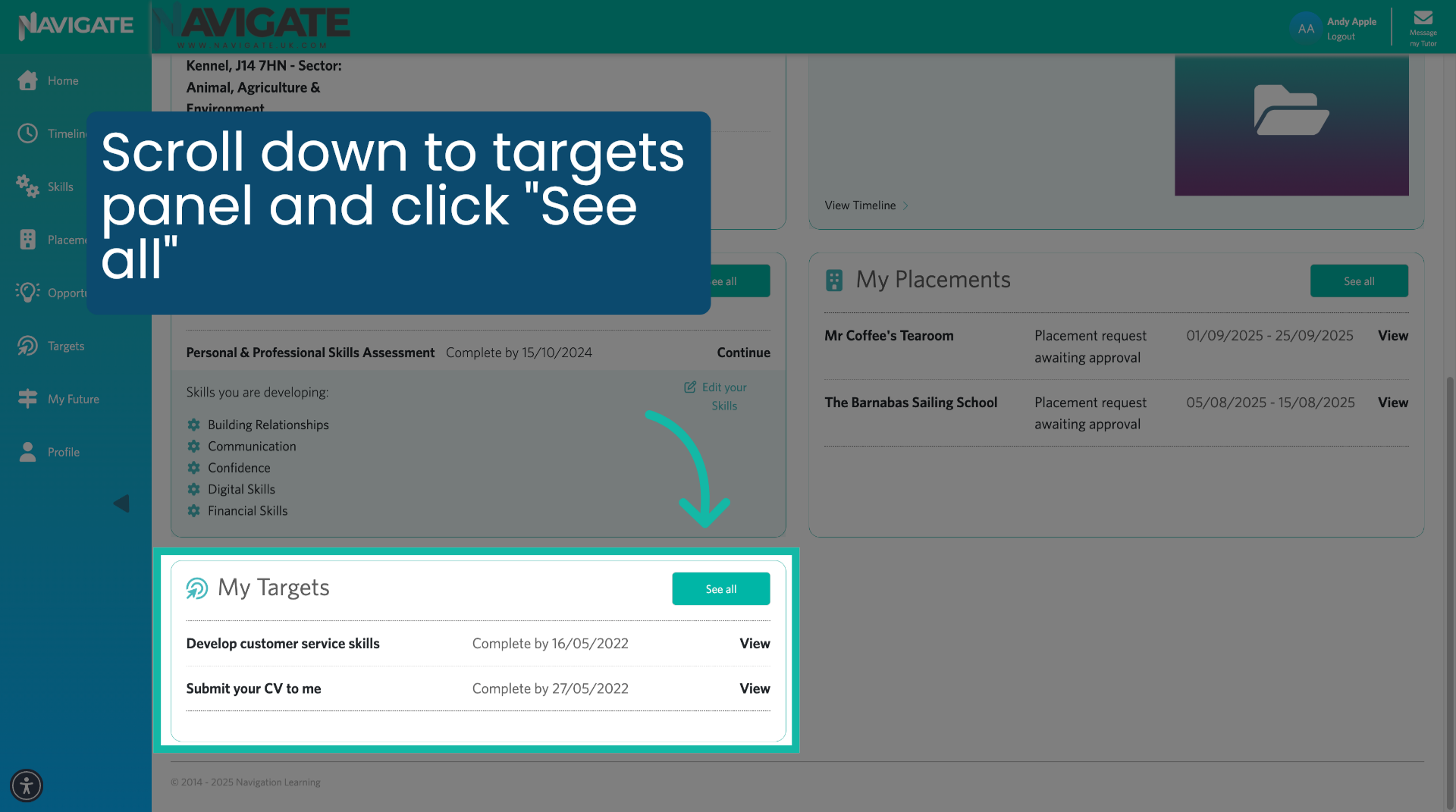
2. Click "View Target".
He will see your current targets. Select the target you would like to edit by clicking on "View Target".

3. Target Overview.
You will see an overview of the target, including the target name. The target due date, the target type, the member of staff that set the target up for you and the target description.

4. "Target Description".
To complete a target, you must 1. Link an existing activity to the target Or t2. Add a new activity against the target. These should be activities that you think have helped you to progress towards fulfilling the target.
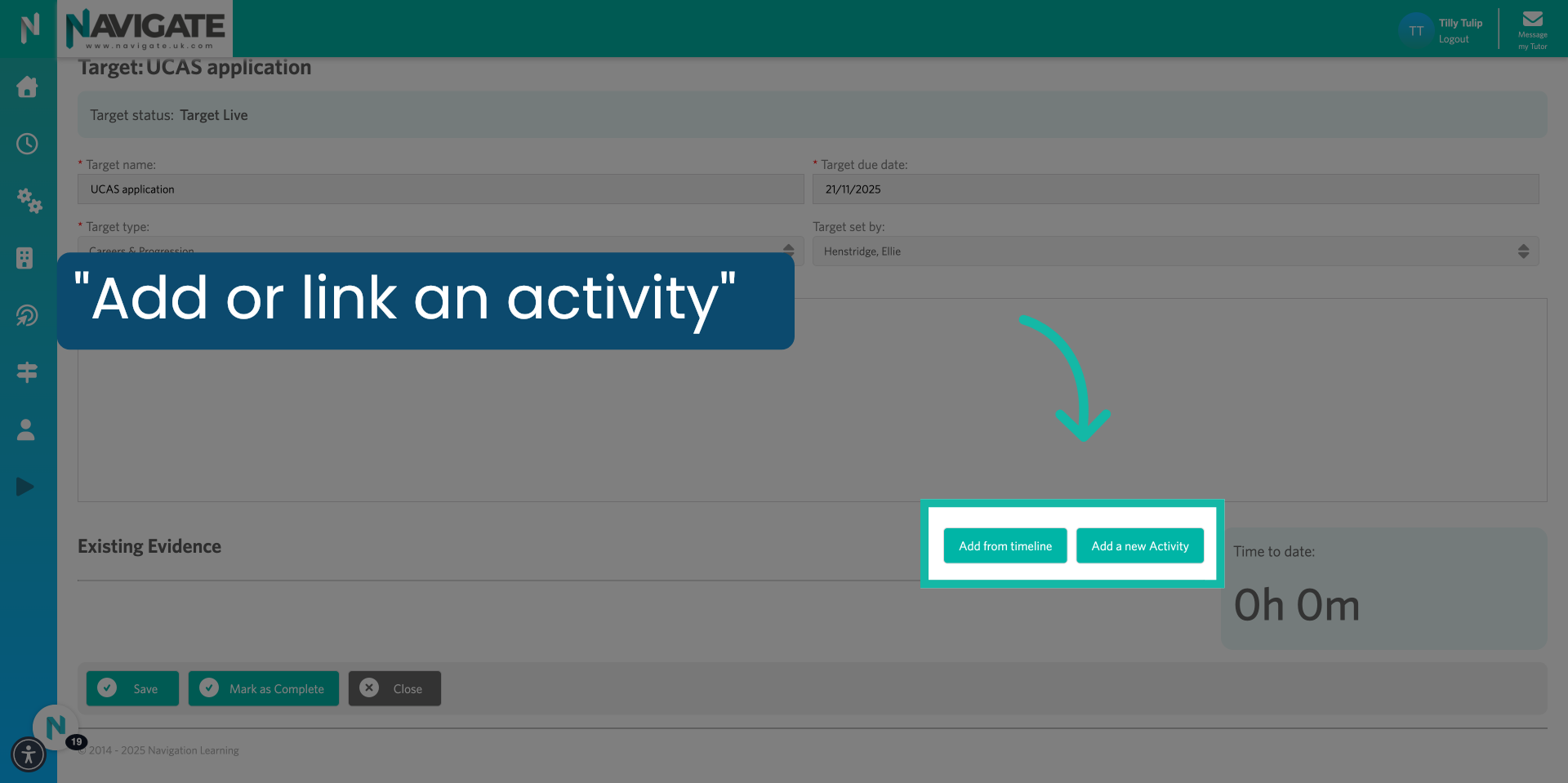
5. Click "Add from timeline"
To link an existing activity, click on "Add from timeline".

6. Click "Add this Activity".
You will now see a pop-up of your timeline. Click on 'Add this activity' to add the activity from your timeline against the target.
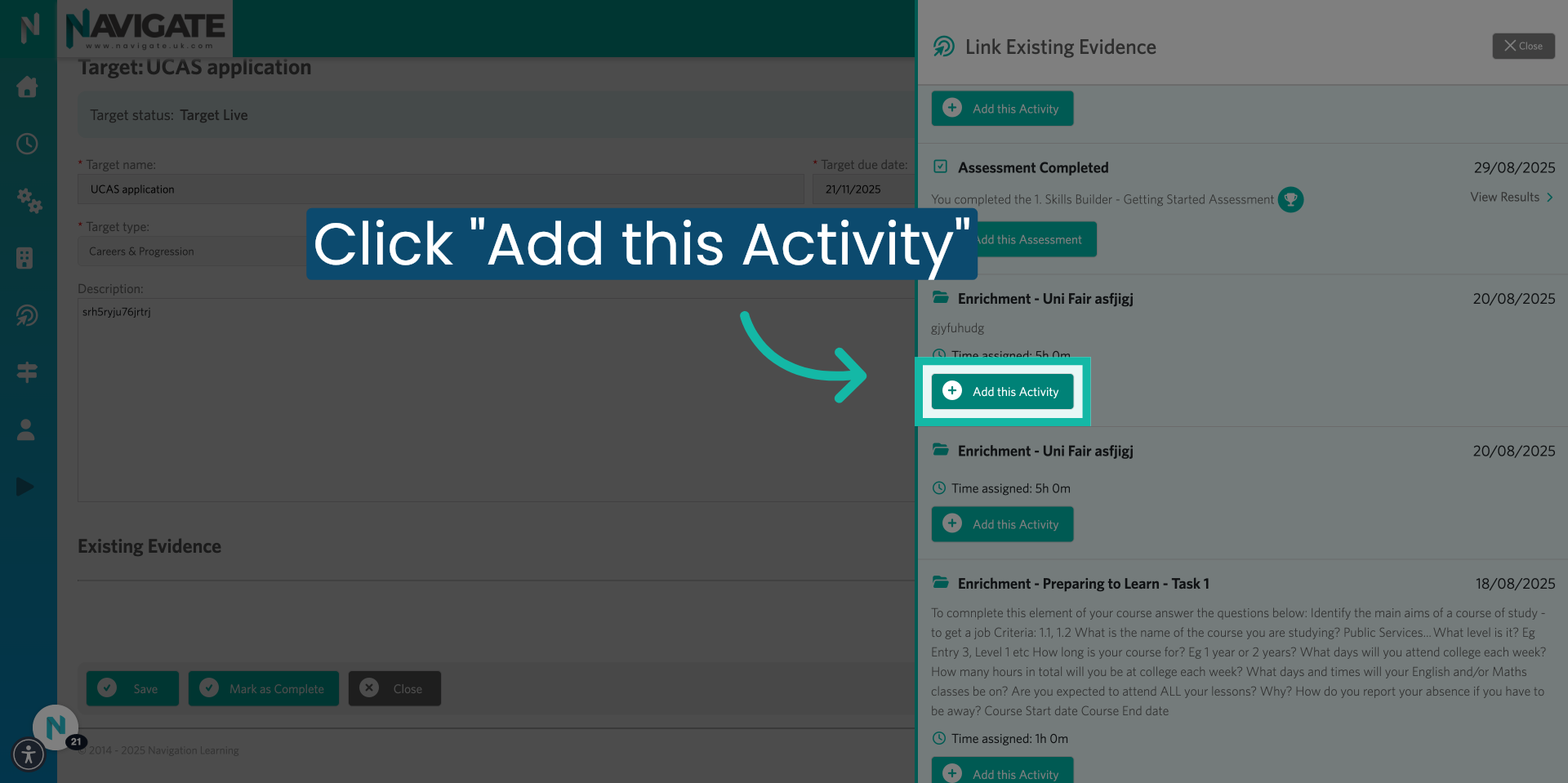
7. Click "Add a new Activity".
To add a completely new activity. Click on 'Add a new activity'.

8. Complete Activity Details
You will now see a pop-up of a blank activity form where you can add the activity details? To find out how to add an activity. Please see our how to add an activity to tutorial.

9. Click "Save".
Once completed, click save to add this activity to your target.

10. Click "Save"
Once you've added all your relevant activities to the target. Click on the save button.

11. Click "Activity Displayed in Evidence".
The added activities will now appear under existing evidence in your target page.

12. Click "Mark as Complete"
When you feel you have completed the target. Click on "Mark as complete" to submit it for approval.
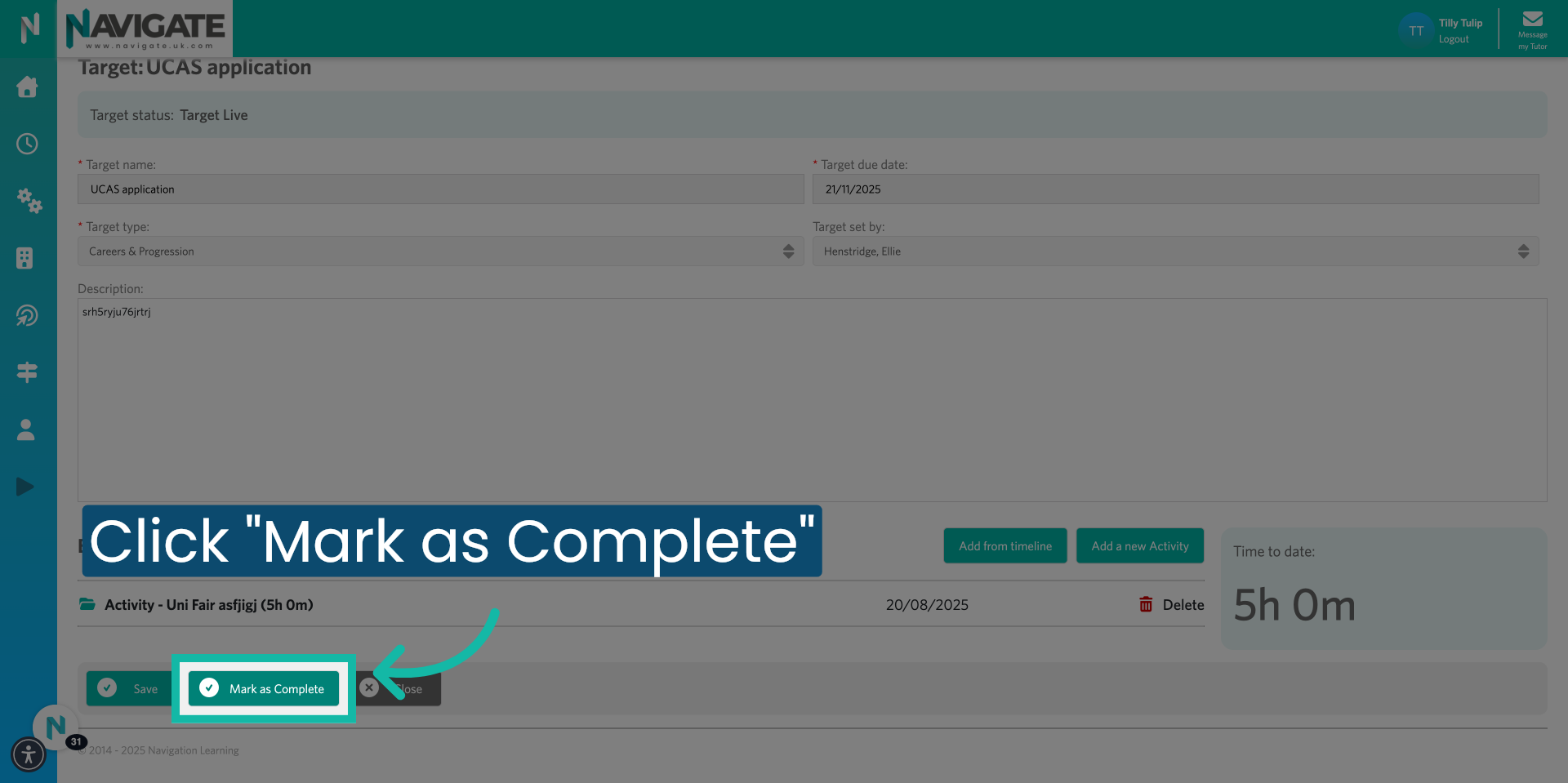
13. Target Submitted for Review.
Your target has now been submitted for review.
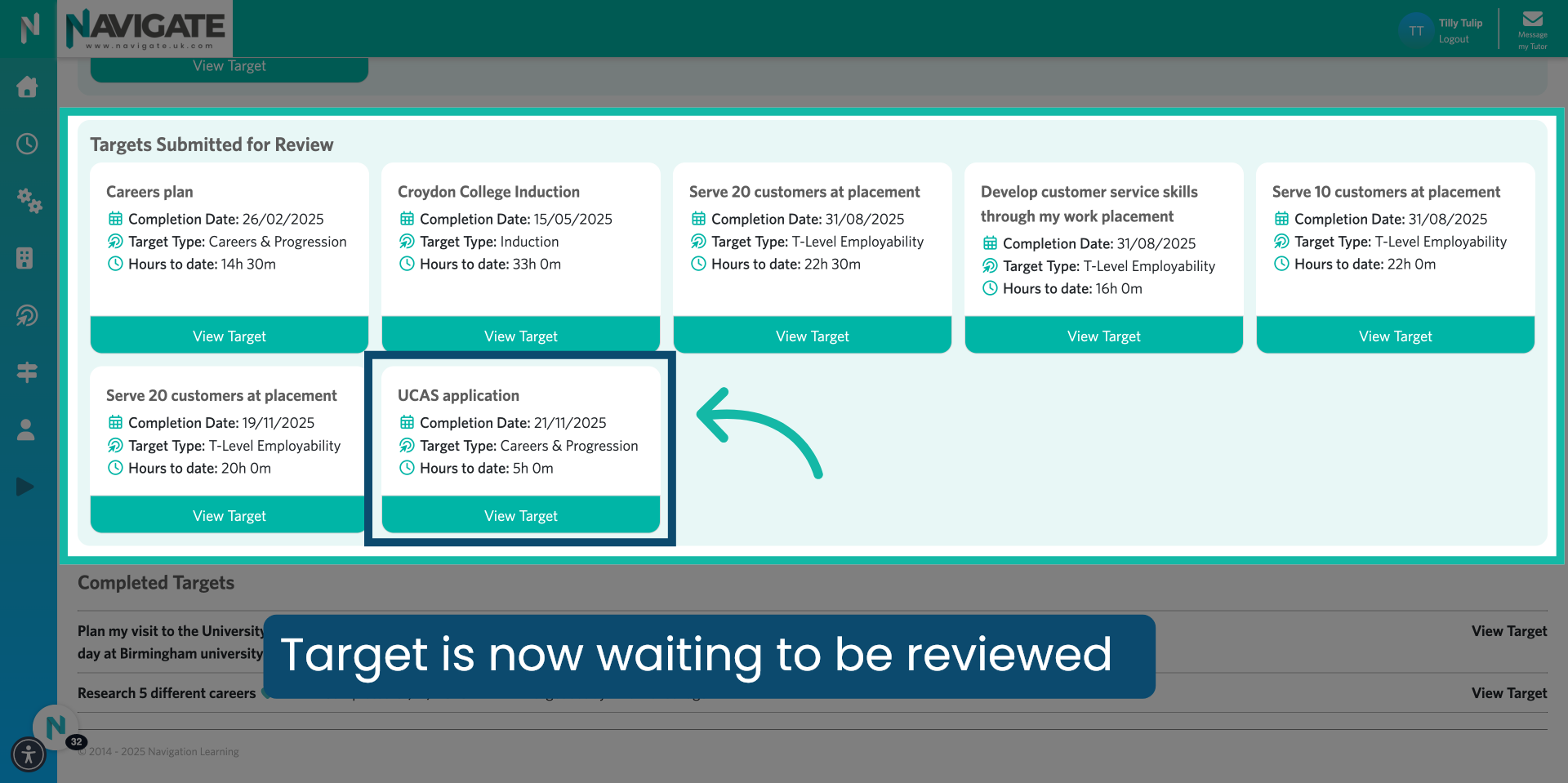
Was this article helpful?
That’s Great!
Thank you for your feedback
Sorry! We couldn't be helpful
Thank you for your feedback
Feedback sent
We appreciate your effort and will try to fix the article
