Go to login.navigate.uk.com
1. Click "Login using Microsoft."
Login using your Microsoft or Google account.

2. Click "View Timeline."
Once you've logged in, scroll down to the my timeline panel and click view timeline.
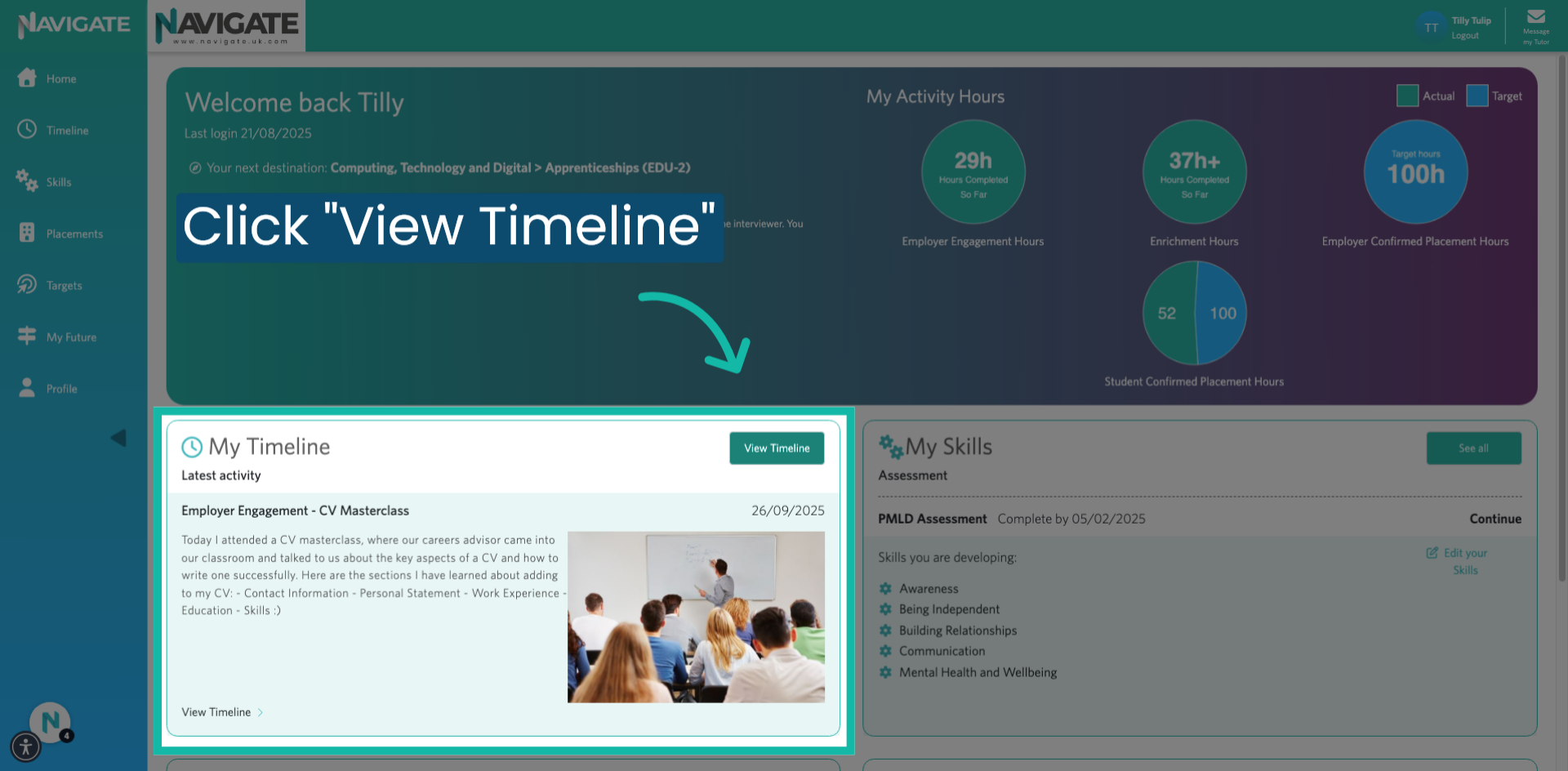
3. Click "Add an activity."
Click on "Add an activity." This is located on the top of your timeline.

4. Select the date the activity took place on.
Select the day the activity took place.
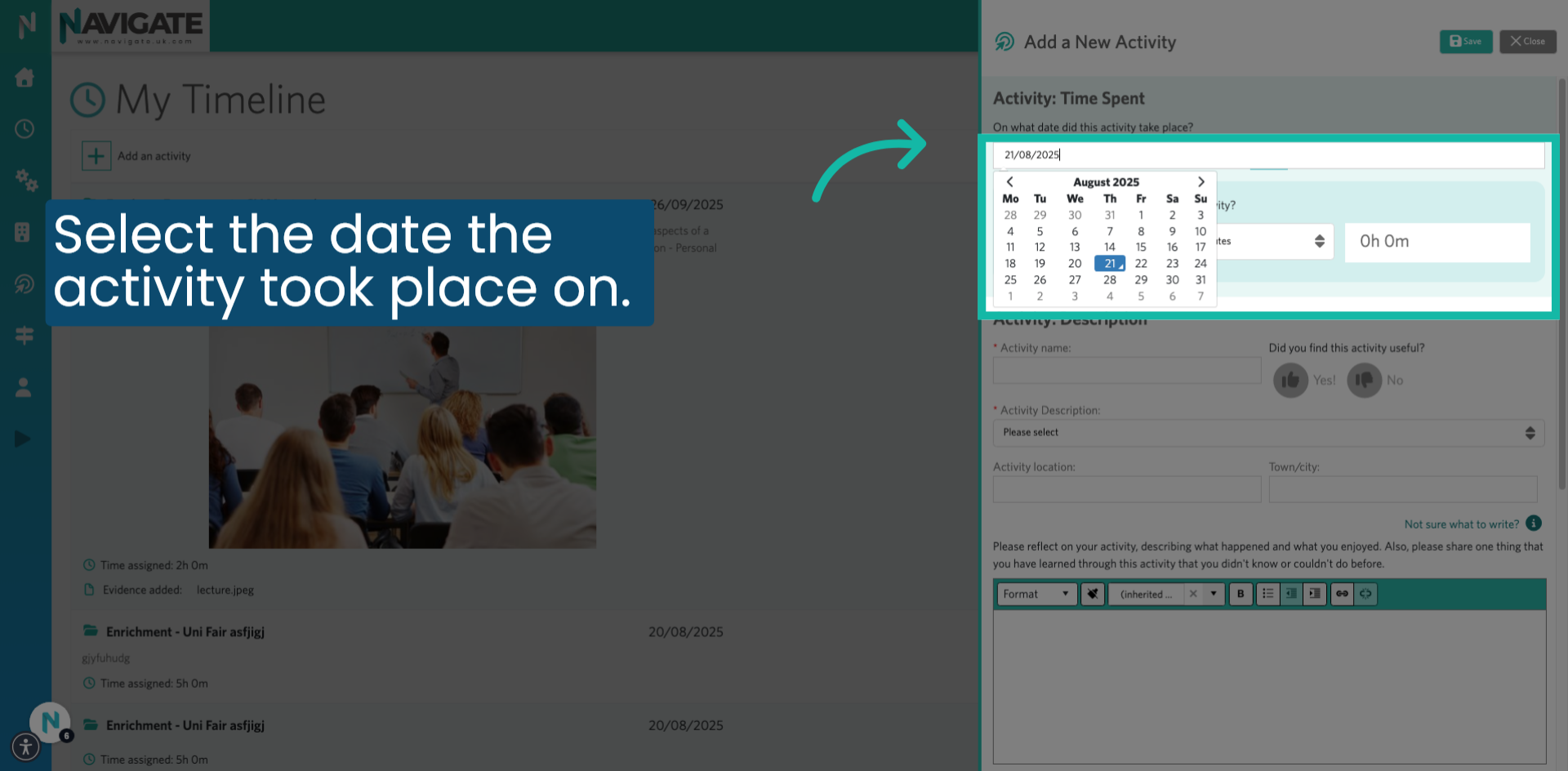
5. Select the amount of time spent on the activity.
Fill in how much time you spent in the activity?

6. Add the activity name.
Fill in the activity name.
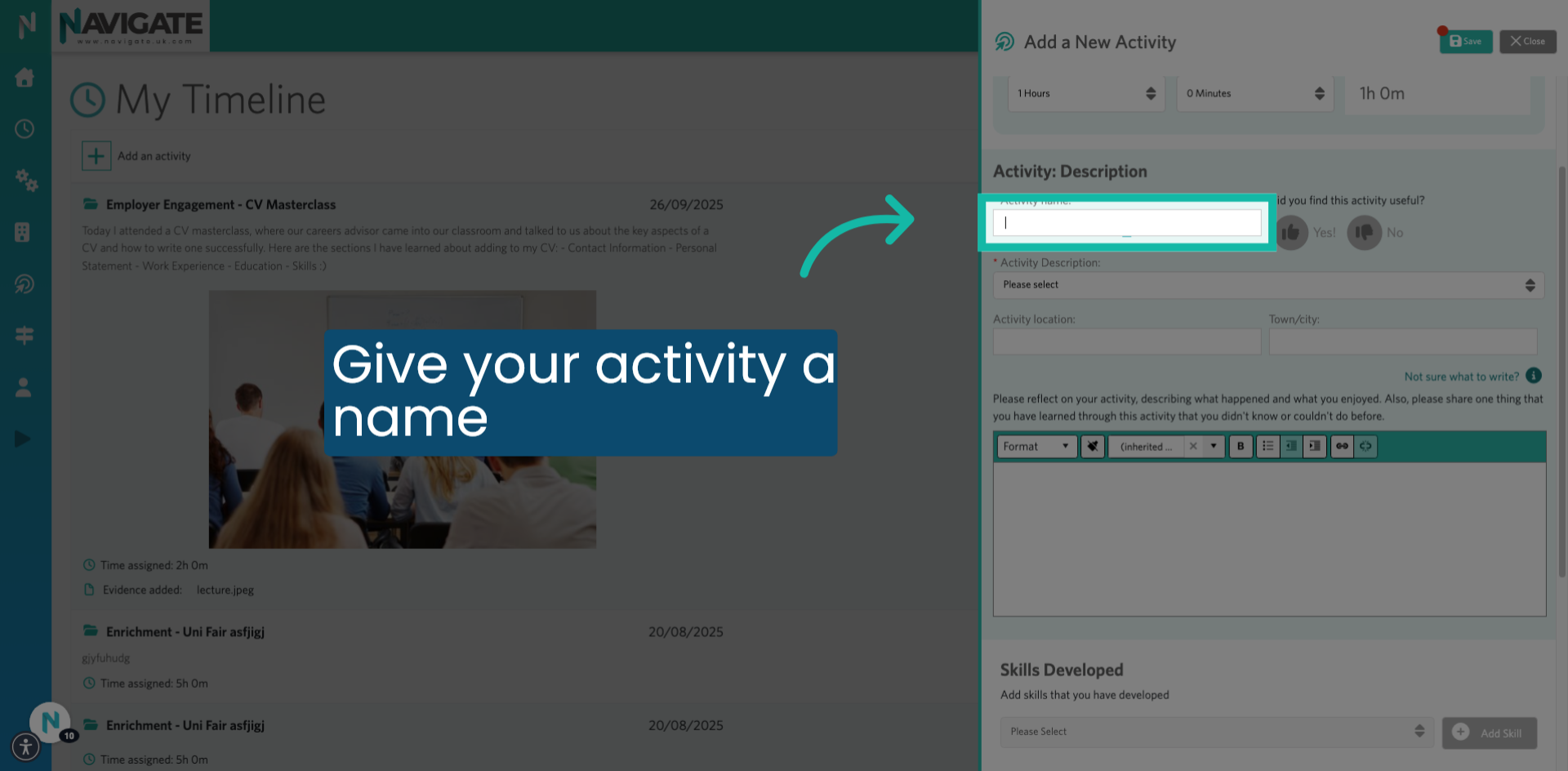
7. Give your feedback.
You can use the thumbs up or thumbs down to provide feedback about whether you found the activity useful.
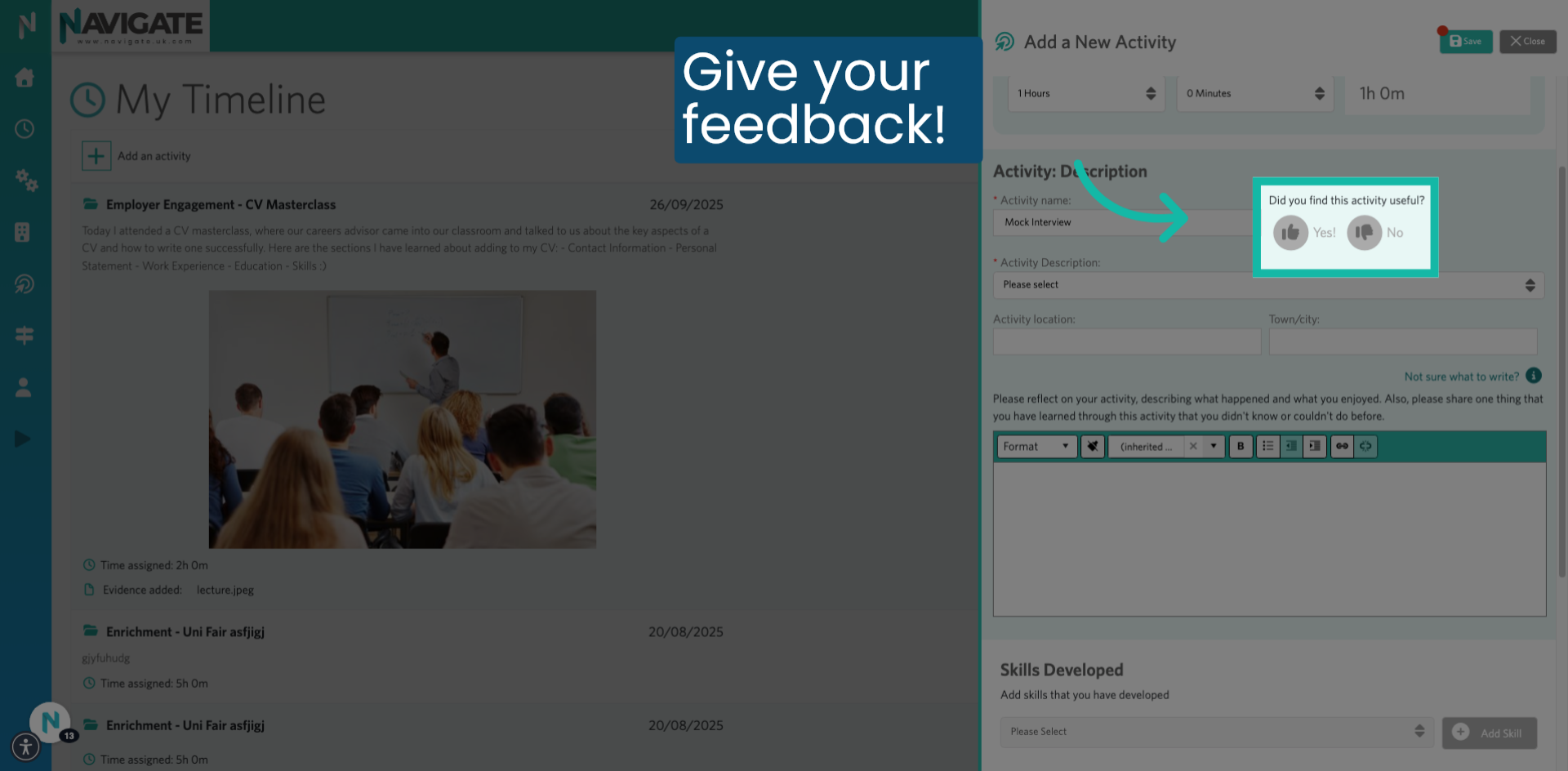
8. Select the activity type.
Select the activity type and description.
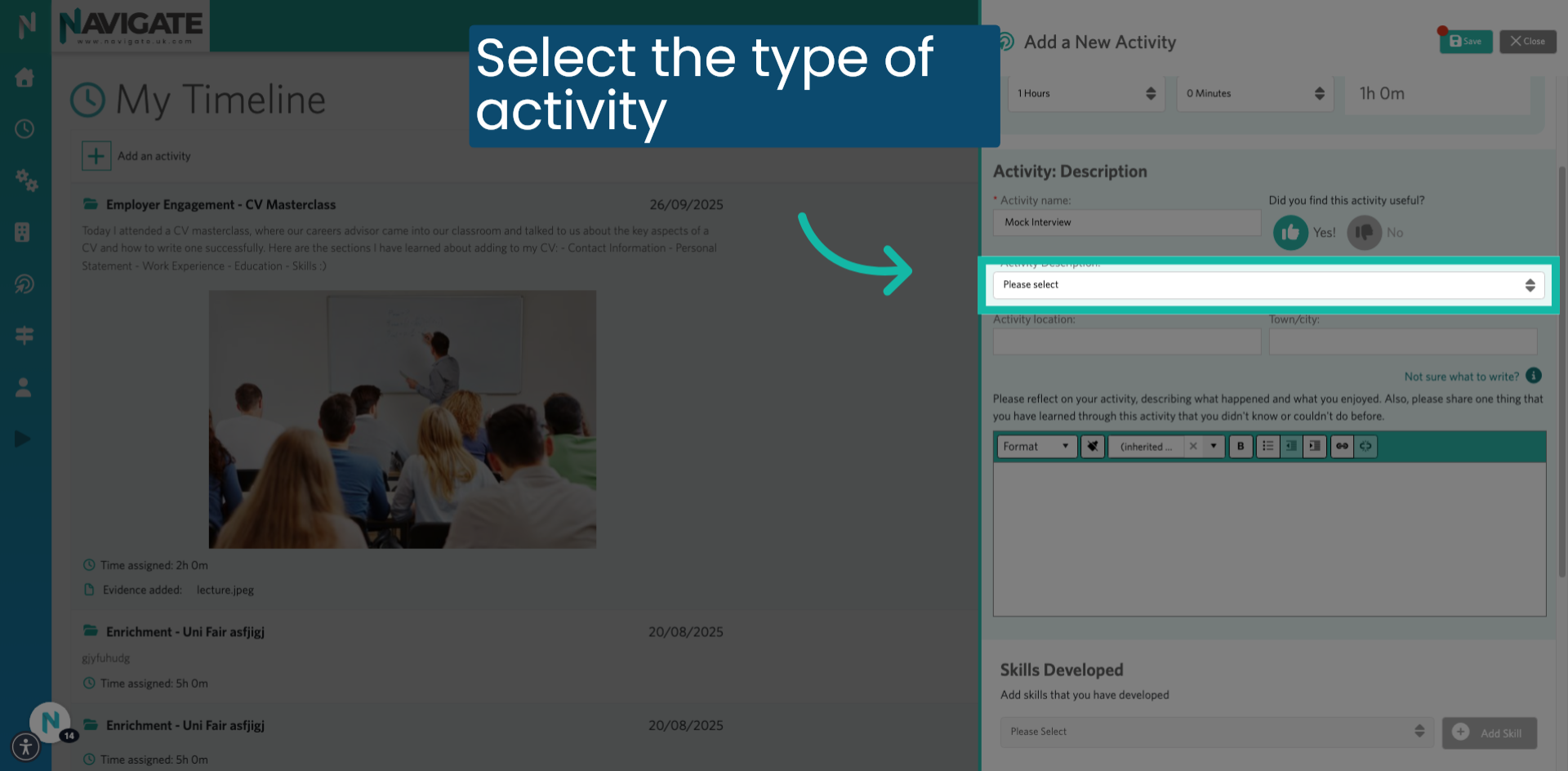
9. Select Activity Description.
Select the activity description from the dropdown.
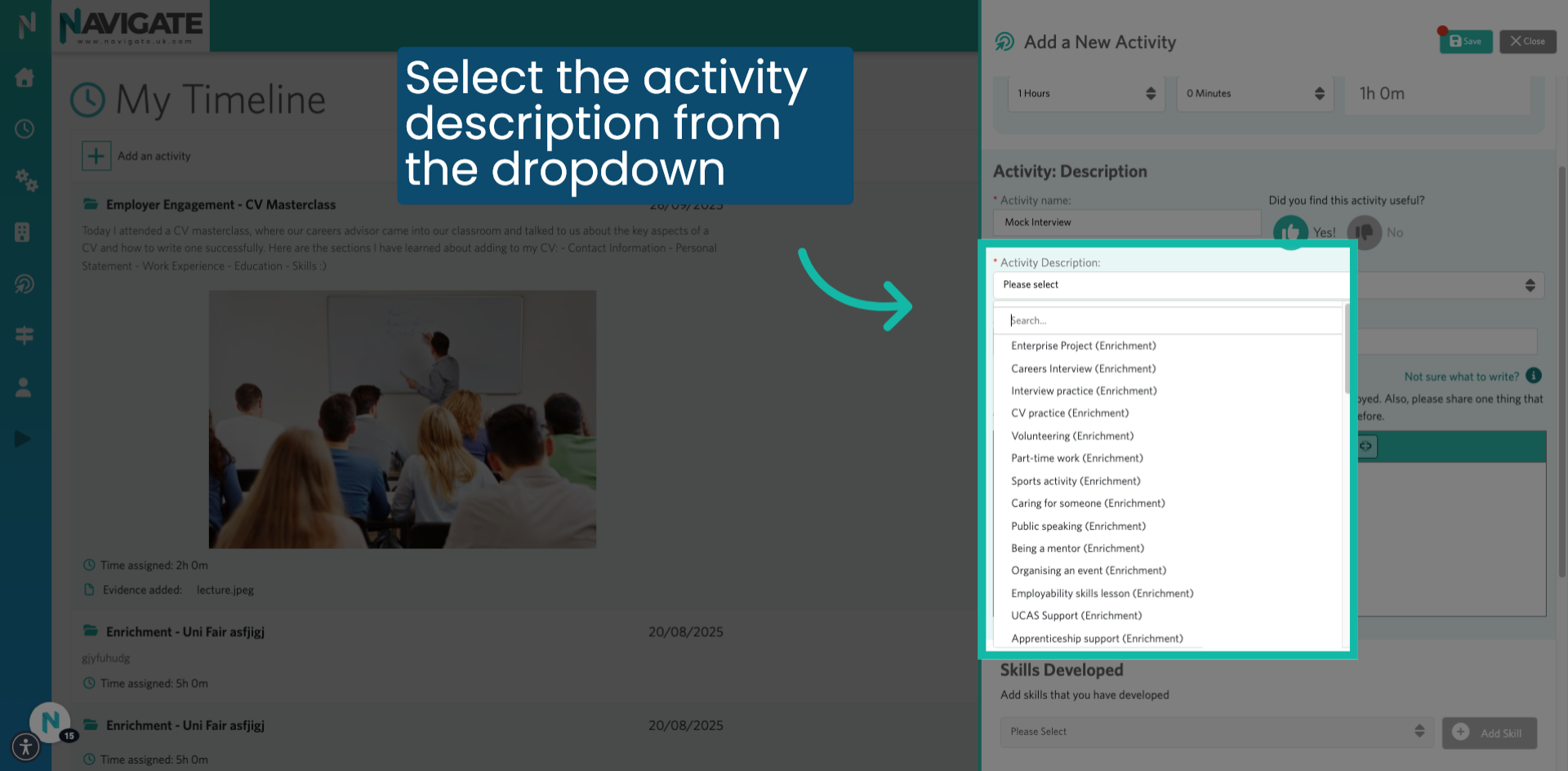
10. Add "Activity location."
Click on the activity location field to specify where the activity took place.

11. Add your reflections
In the text box provided, add a detailed description of what happened during the activity and how it helped to develop your skills.

12. View prompt if unsure what to write.
Click on the eye button if you are unsure what to write about.

13. Select skills developed.
Select the skills that you think you developed from participating in the activity.
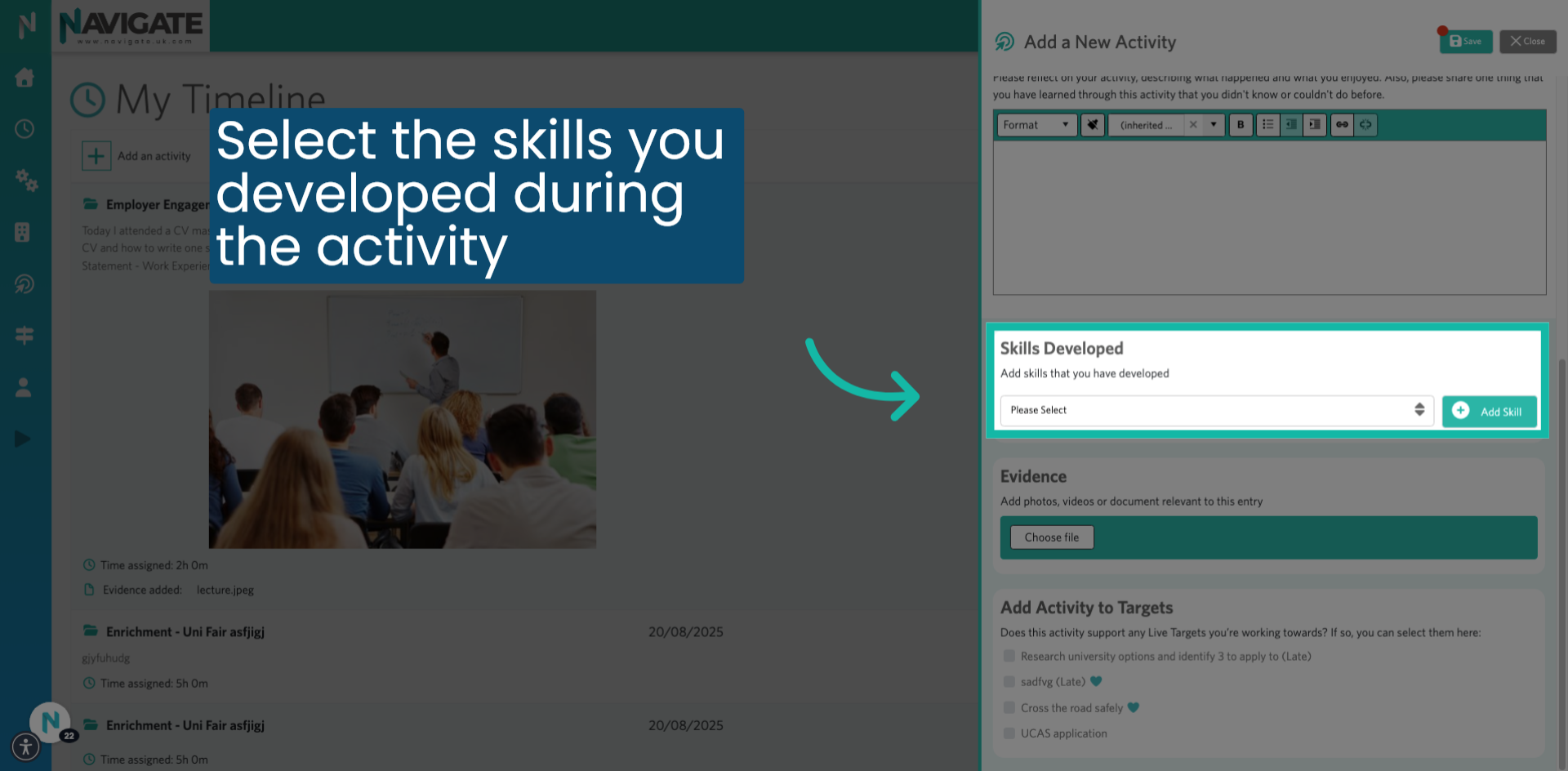
14. Add photos, videos, or documents as evidence.
Click on "Choose File" to attach any supporting photos Videos or documents of the activity
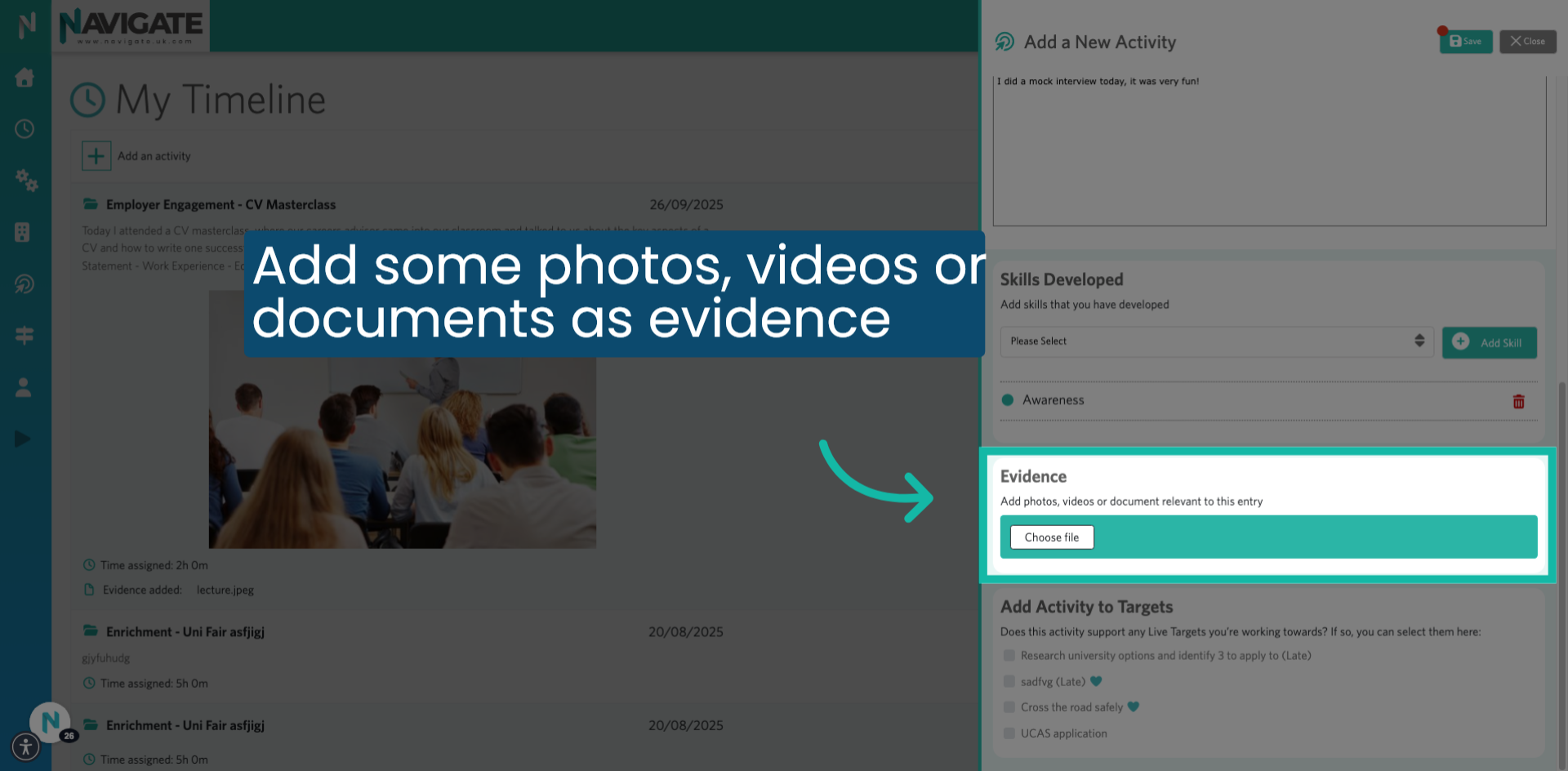
15. Attach this activity to any targets you might have.
If applicable, attach this activity to any targets you are working towards by clicking the checkbox next to the target name.
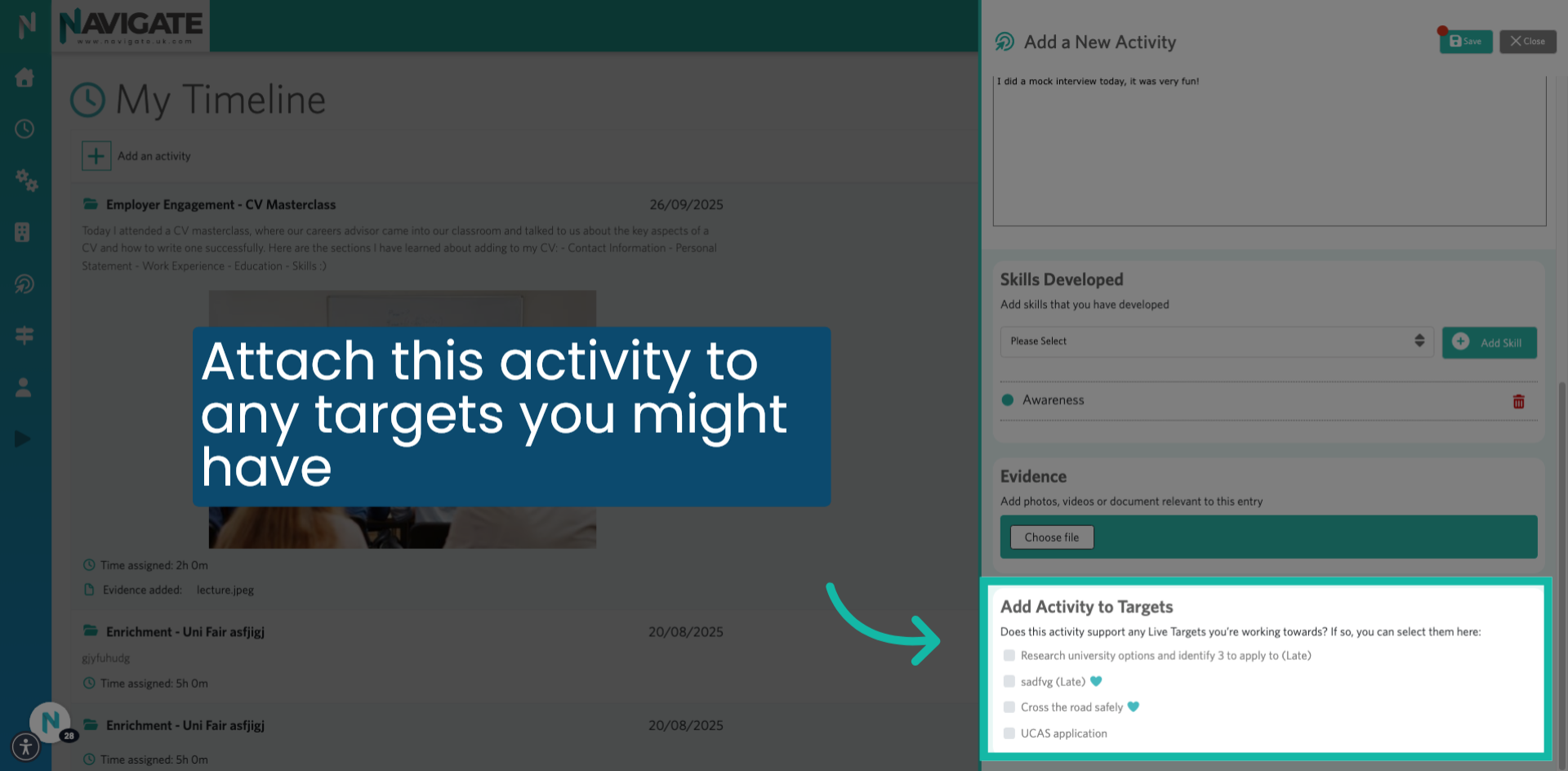
16. Click "Save."
Once completed, click the save icon at the top right of the screen.
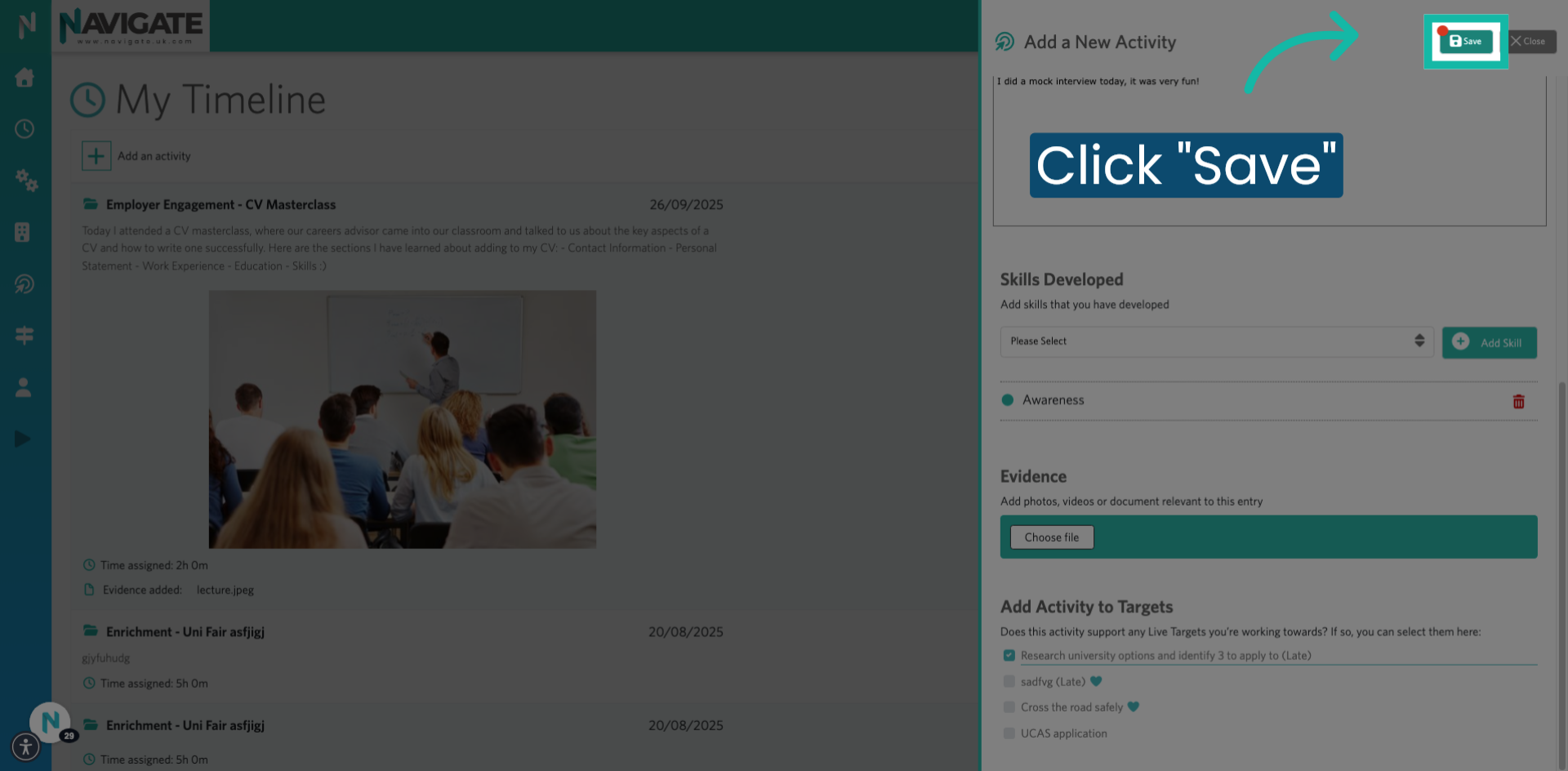
17. Your activity is now saved to your timeline
You will now see your activity on your timeline.
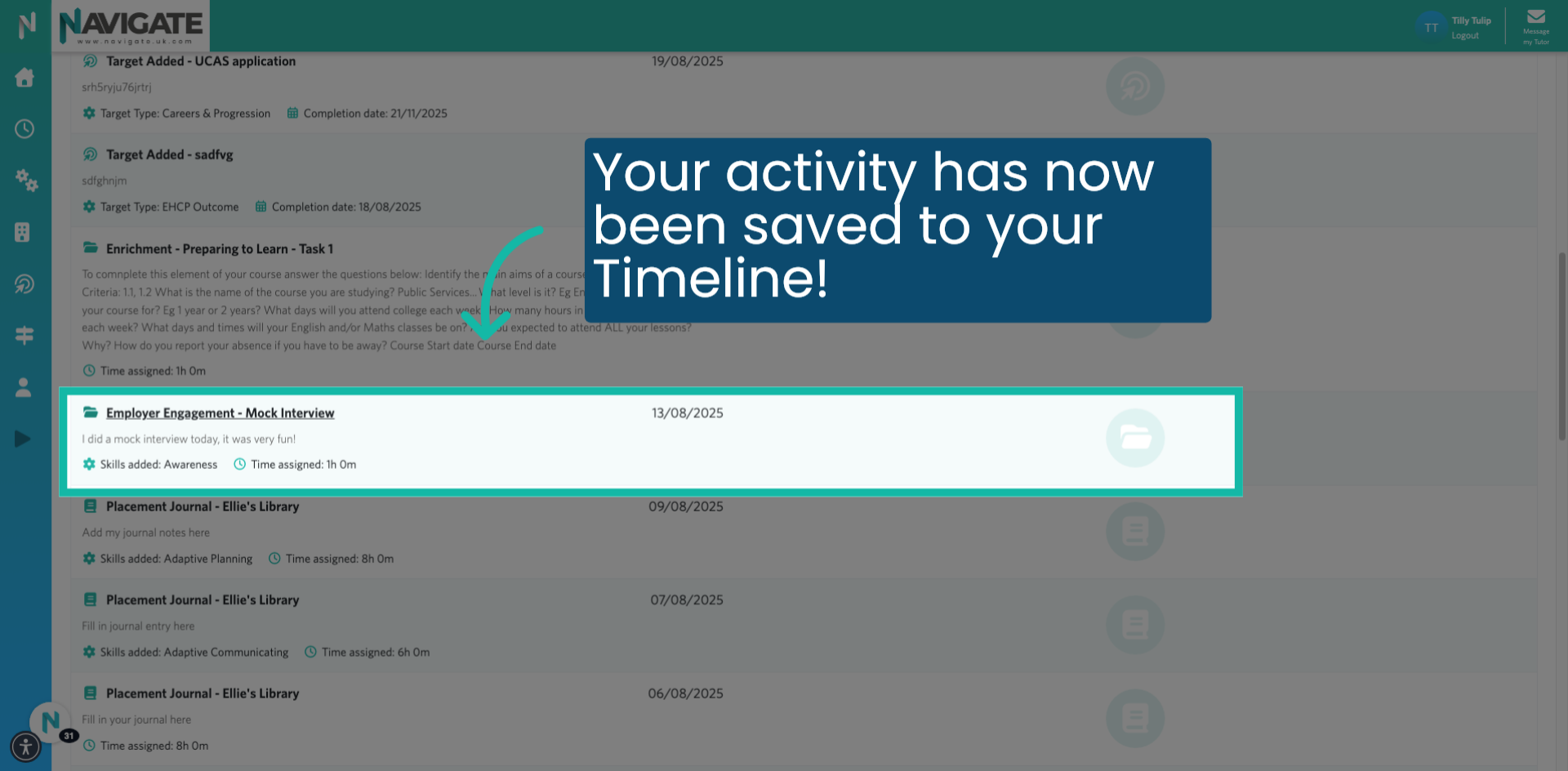
Was this article helpful?
That’s Great!
Thank you for your feedback
Sorry! We couldn't be helpful
Thank you for your feedback
Feedback sent
We appreciate your effort and will try to fix the article
