Go to www.navigate.uk.com
1. Click "Login"
On the navigate home page click on the login button.
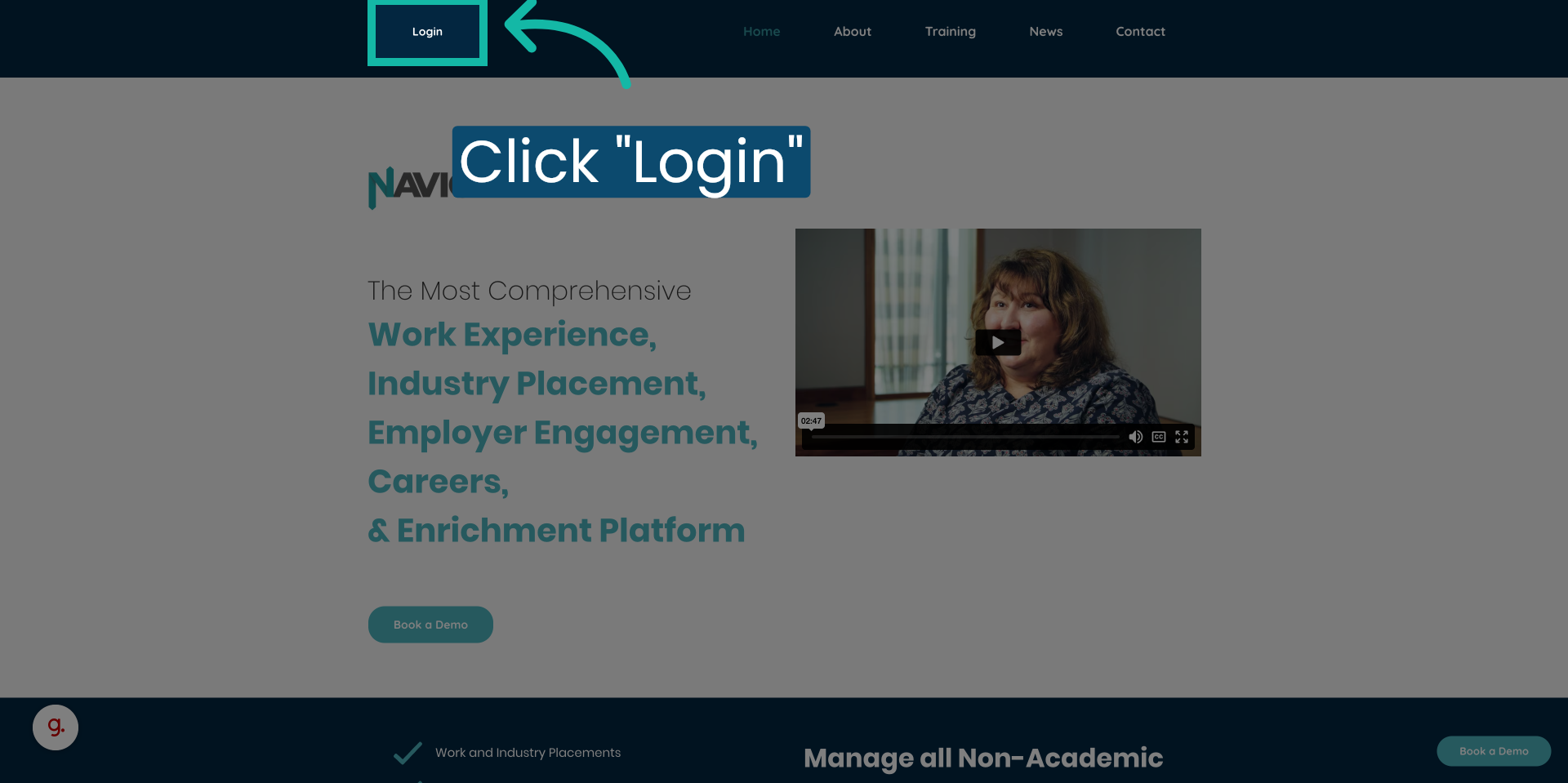
2. Click "Login using Microsoft or Google."
Choose the option to log into your account using your college Microsoft or Google credentials.

3. Scroll down to "My Skills"
On the home page scroll down to the my skills panel and click on "See all."
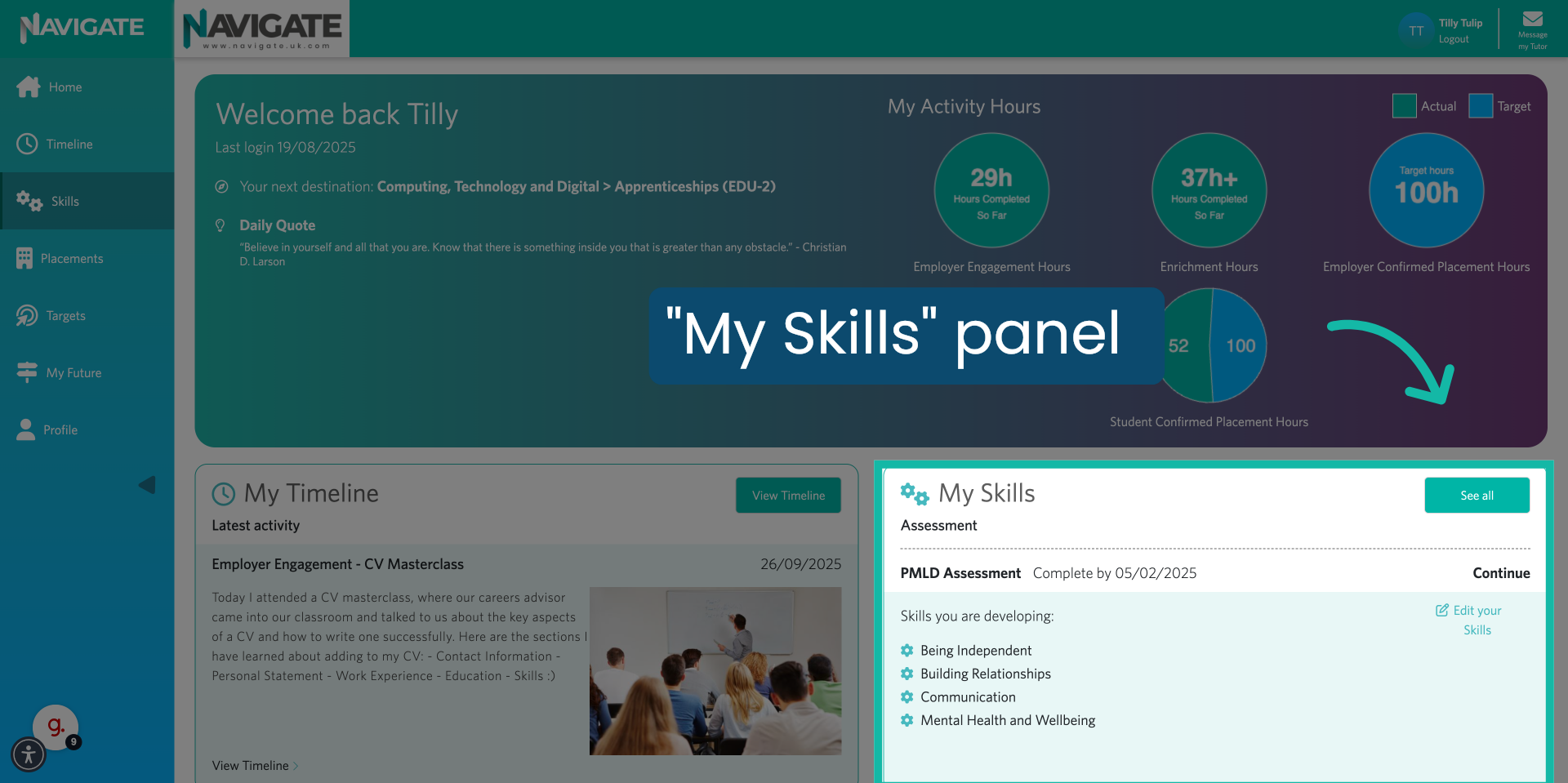
4. Click "Start new Skills Assessment."
Start a new skills assessment by clicking on the "Start new skills assessment" button.

5. Click "Select the date you aim to complete the assessment by."
Choose when you would like to complete the assessment by opening the date selector and choosing a date.
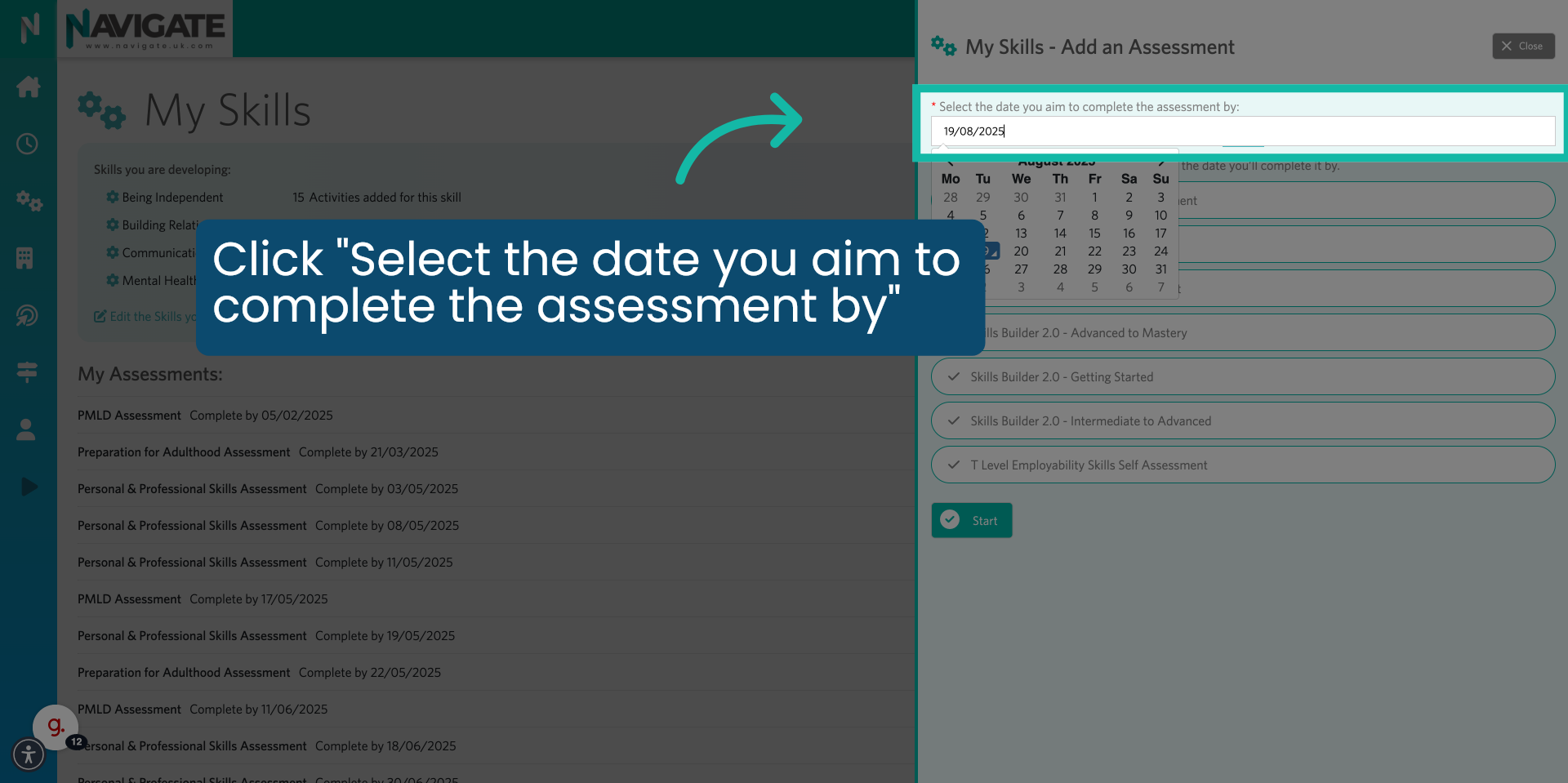
6. Select Assessment.
Select the assessment you would like to take.

7. Click "Start"
Start the assessment by clicking on the start button.
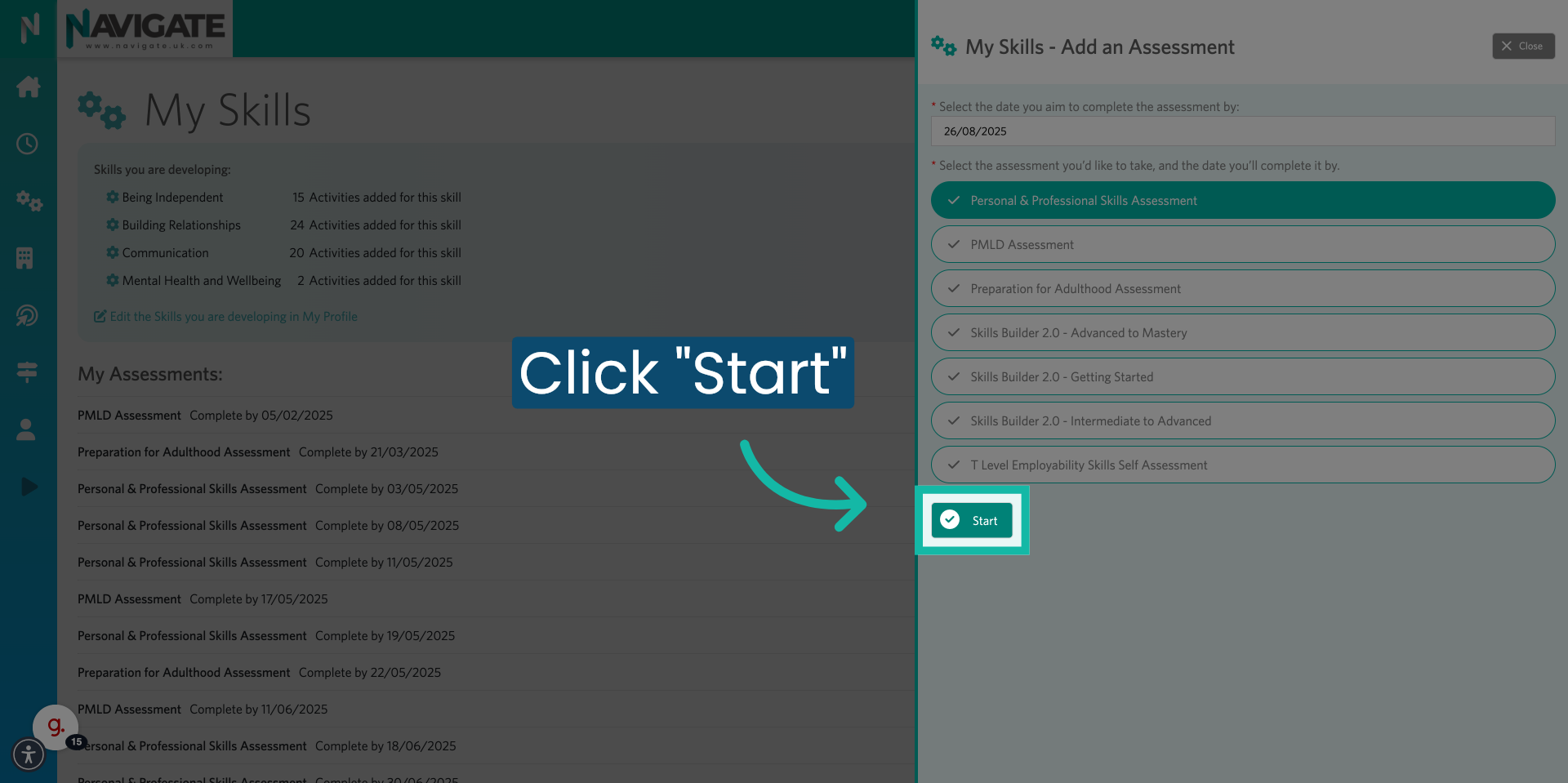
8. Complete Multiple-Choice Questions.
Read each question carefully and then select your answer from the available options.
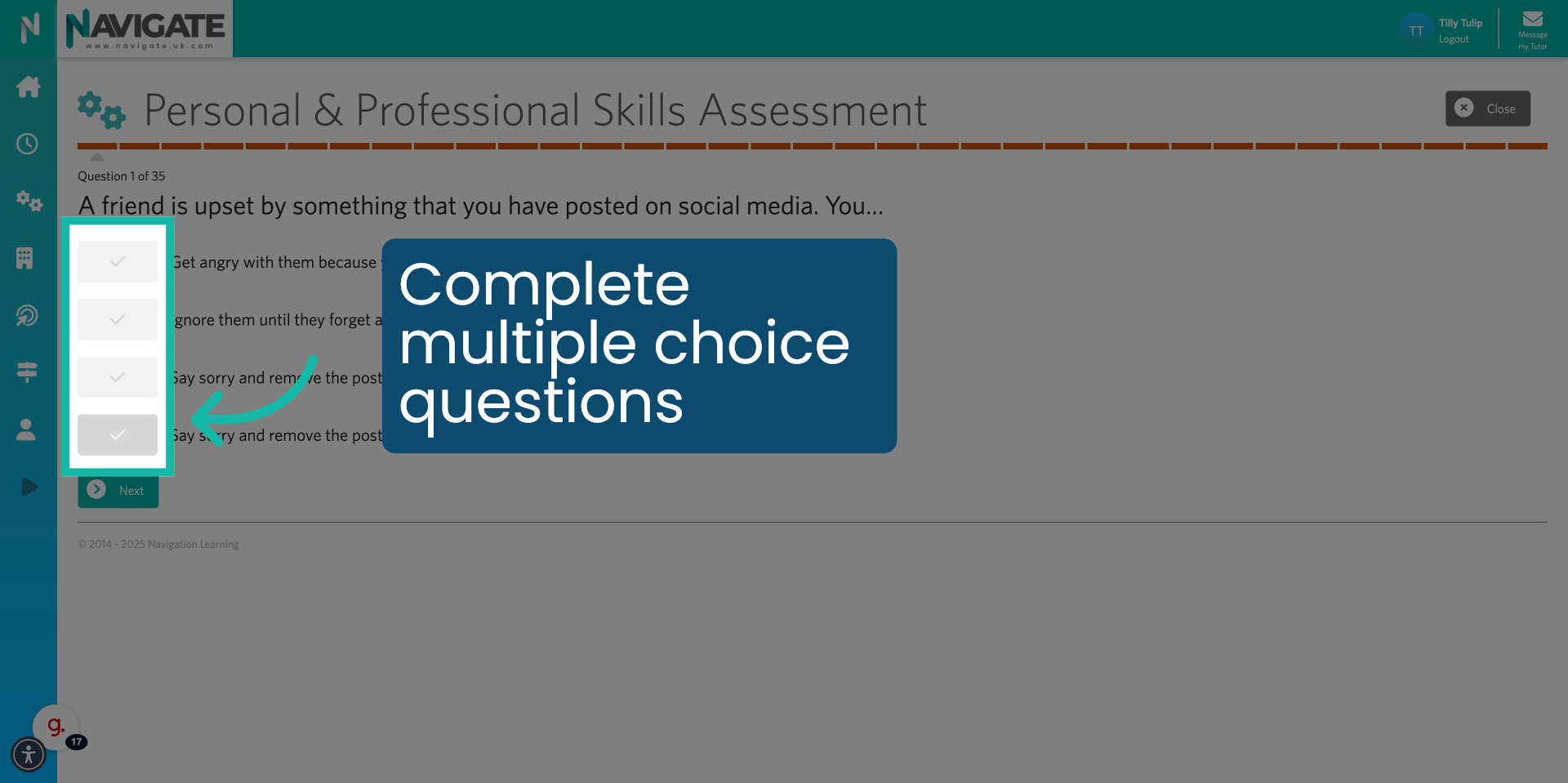
9. Click "Next" to go to the next question.
Move to the next question by clicking the next button.

10. Click "Previous" to go back.
Use the previous button if you need to review or edit earlier answers.

11. Click "Next"
Answer all questions to complete the assessment.
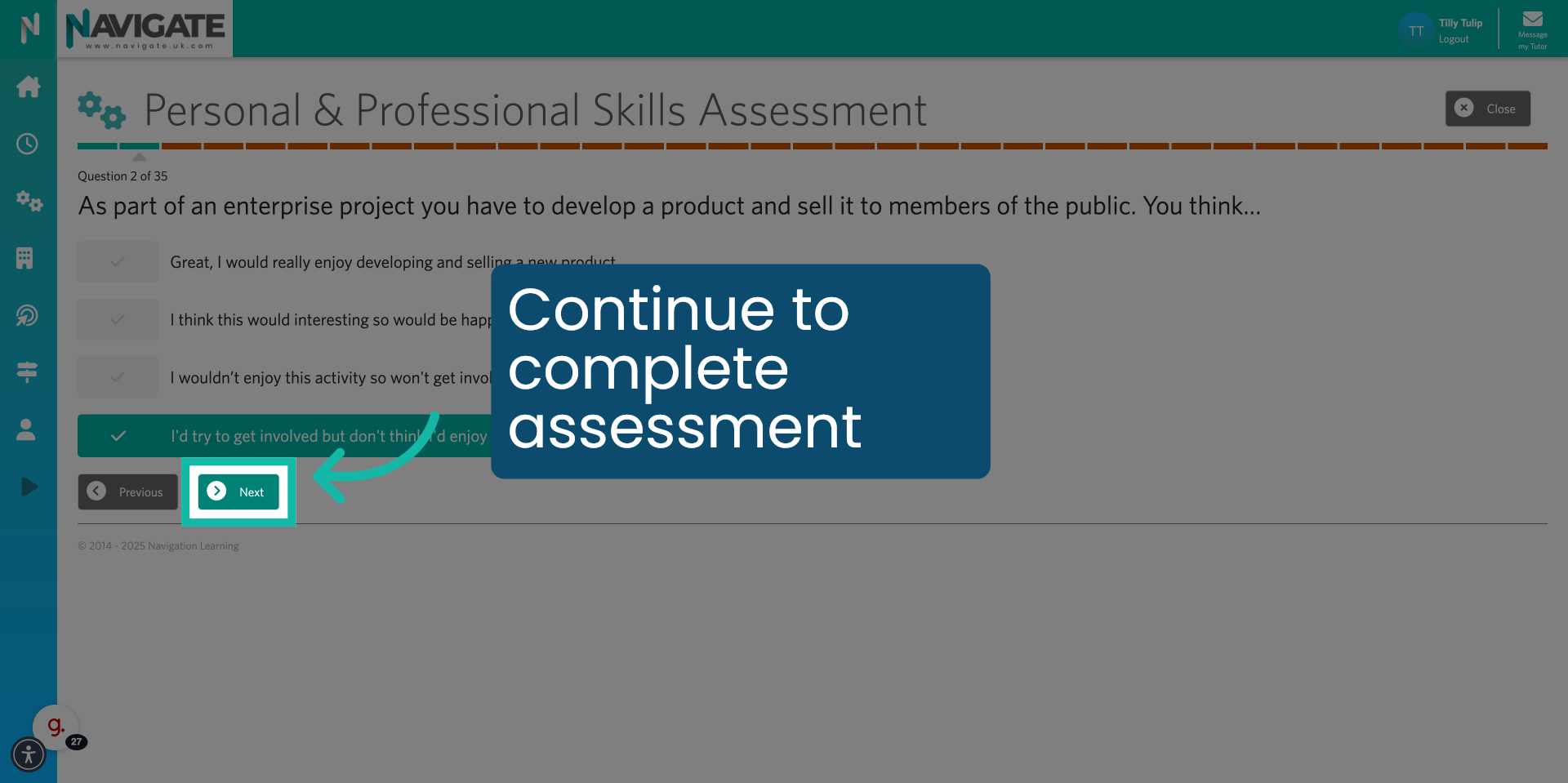
12. Complete Assessment Another Time
Click close, if you would like to complete the assessment at another time.
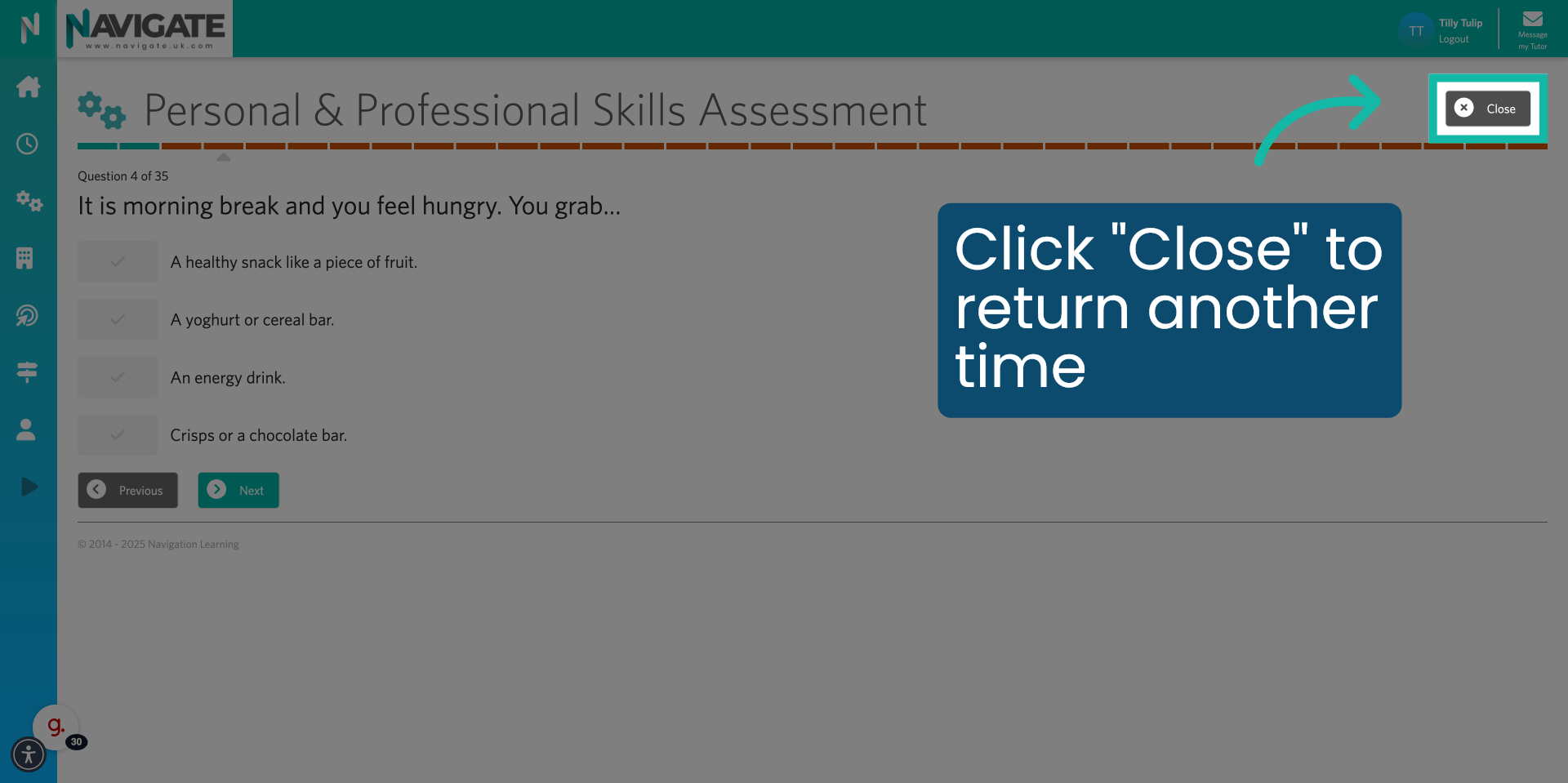
13. Click "Continue" to complete the assessment.
When you are ready, return to the assessment and click on the continue button to continue the assessment from where you previously left off.
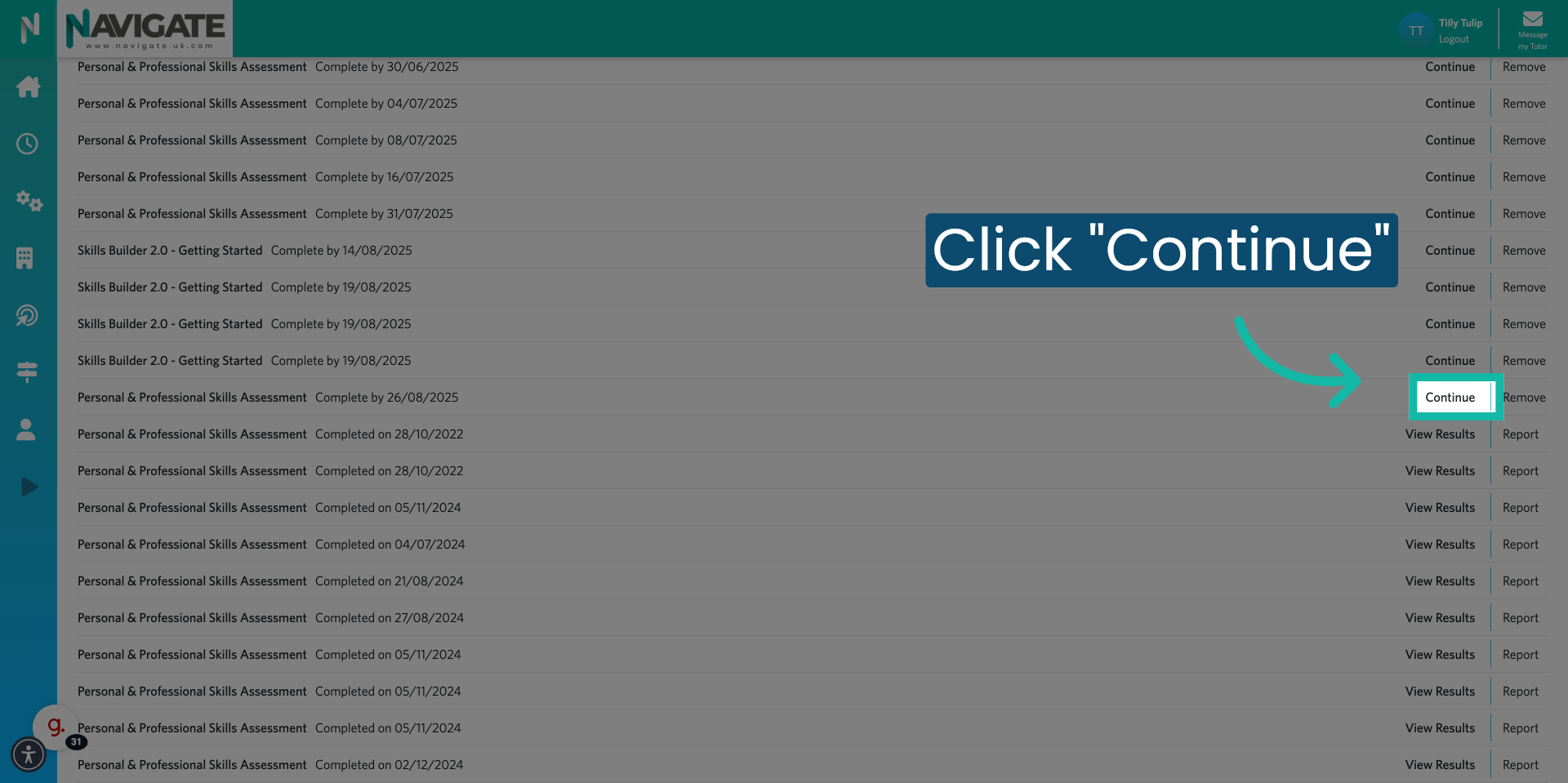
Was this article helpful?
That’s Great!
Thank you for your feedback
Sorry! We couldn't be helpful
Thank you for your feedback
Feedback sent
We appreciate your effort and will try to fix the article
