The skills assessment on Navigate helps you to identify your skill strengths and areas of improvement.
Go to login.navigate.uk.com
1. Click "Login using Microsoft or Google"
Click on login using either your college Microsoft or Google credentials.

2. Click "Skills."
Once you've completed your initial skills assessment. You can view your results from your My Skills module.
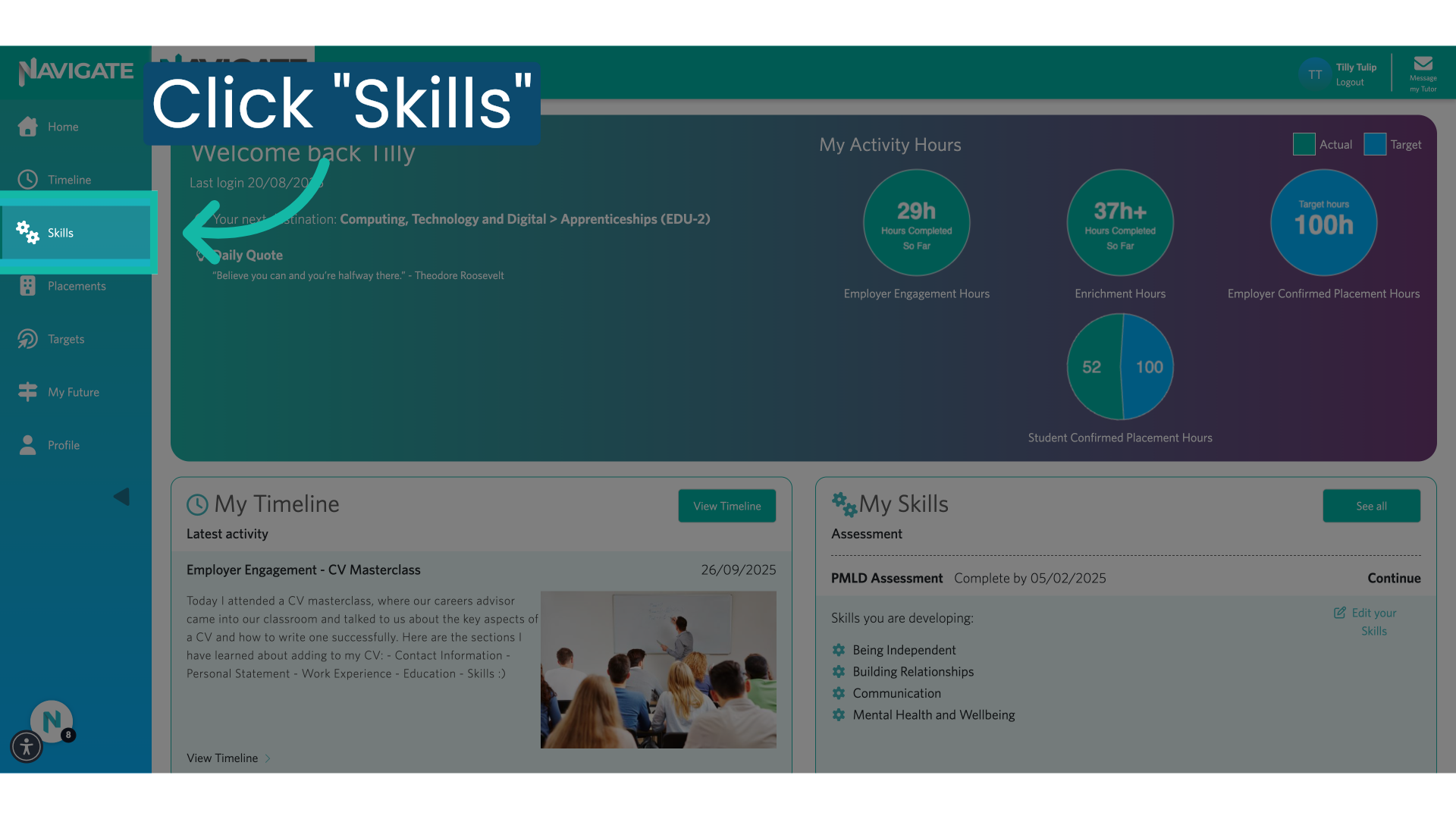
3. Click "View Results."
Click on "view results" of the assessment you want to see

4. Your assessment Results
You will see 19 skills split across 3 key themes.

5. "My Wellbeing"
The first is my well-being. These skills reflect your emotional, physical, and financial health.

6. "My Relationships"
Next is, my relationships. These are skills needed for you to be able to successfully form productive relationships. And work well in a team.
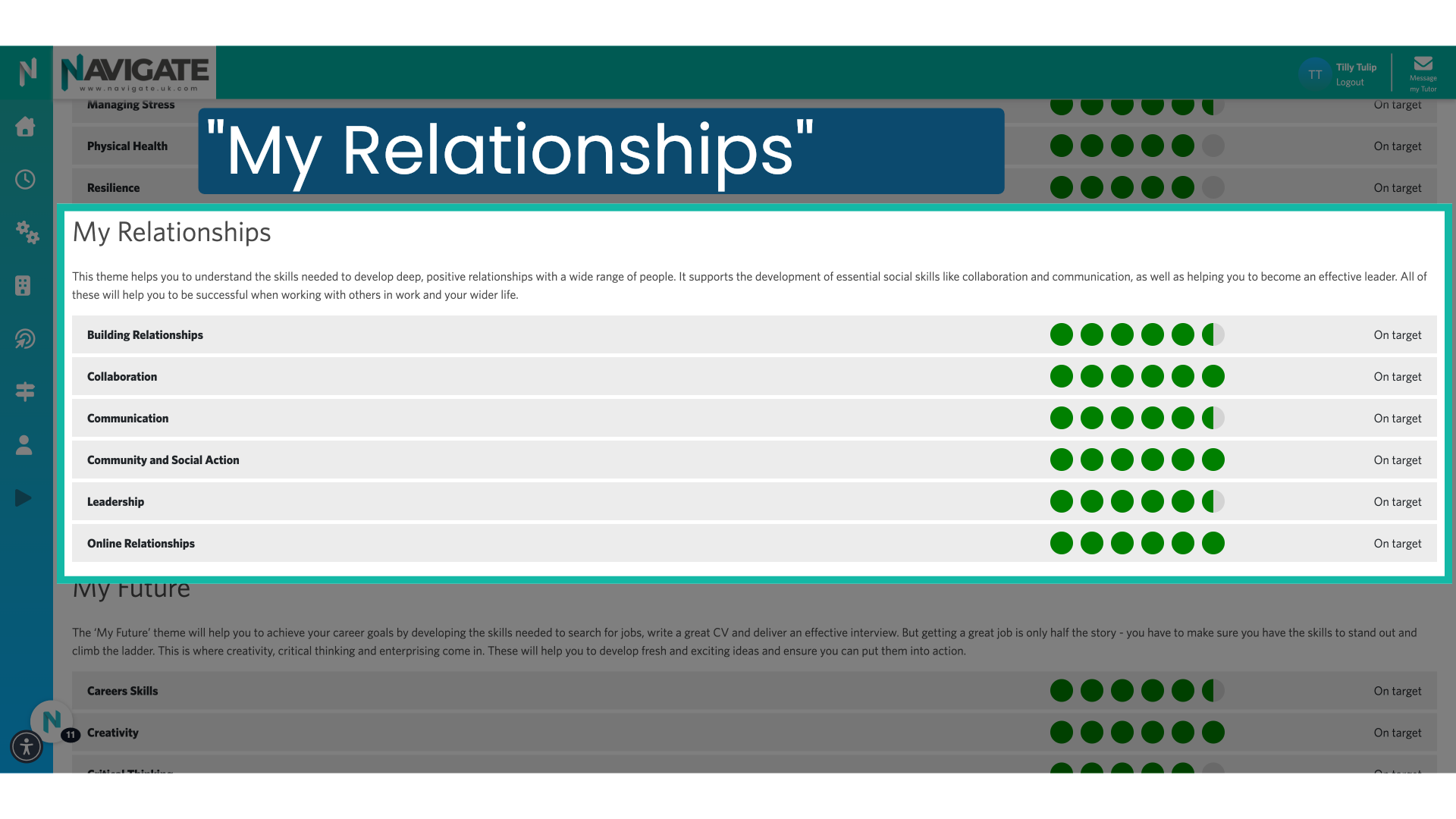
7. "My Future"
The third theme is my future. These are skills you need to move out into the workplace and be successful in your career.

8. Skills Ratings
Every skill is rated. With red being an opportunity to improve, amber is good, and green is on target.

9. Next Actions
See which skills you excel at and which need improving. Join college activities that target and develop those specific skills.

Was this article helpful?
That’s Great!
Thank you for your feedback
Sorry! We couldn't be helpful
Thank you for your feedback
Feedback sent
We appreciate your effort and will try to fix the article
