Go to login.navigate.uk.com
1. Scroll down to the Placements Panel.
Once logged in, scroll down to the "My placements" panel.
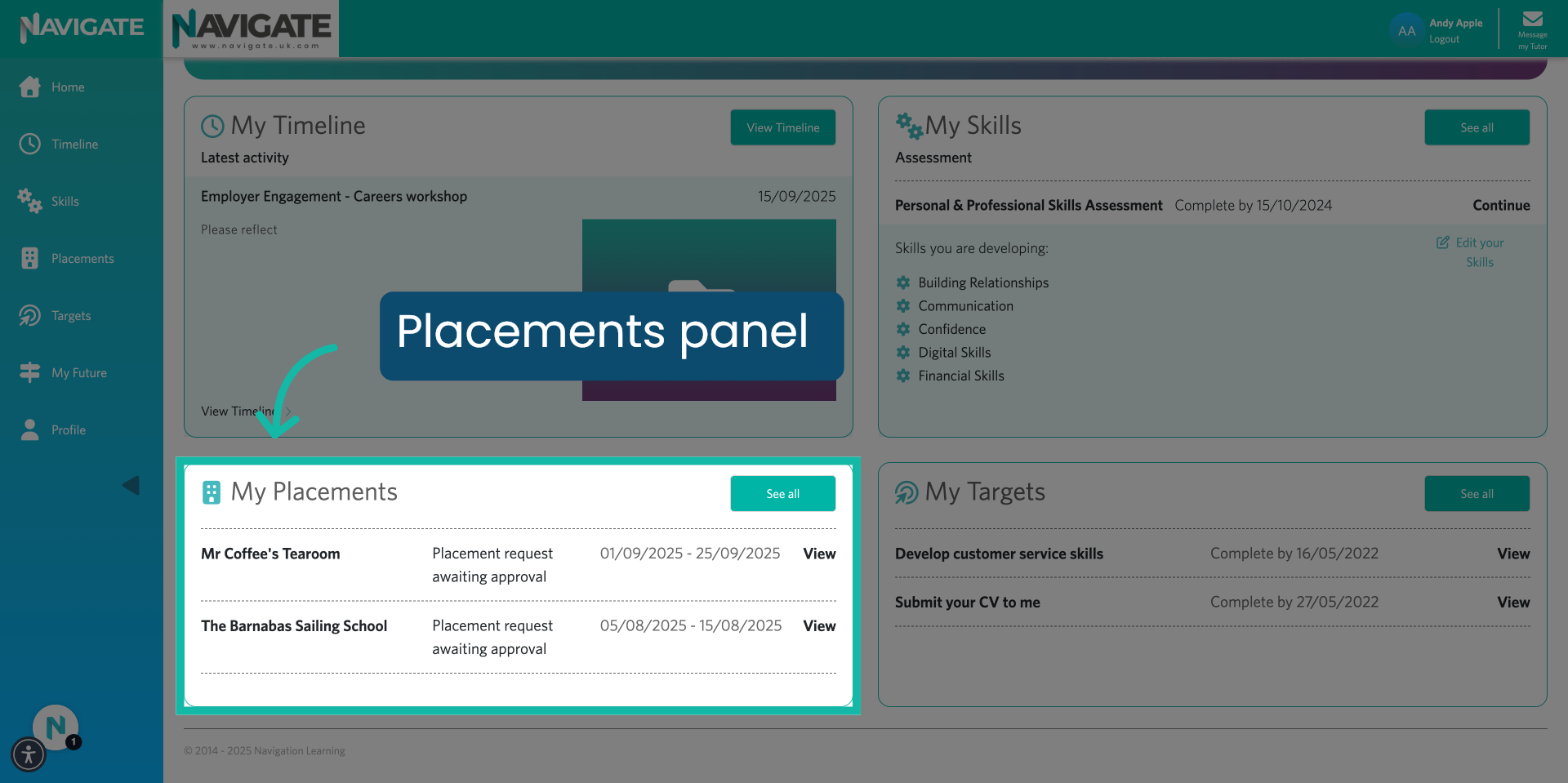
2. Click "See all."
Click "See all" to view your placements.
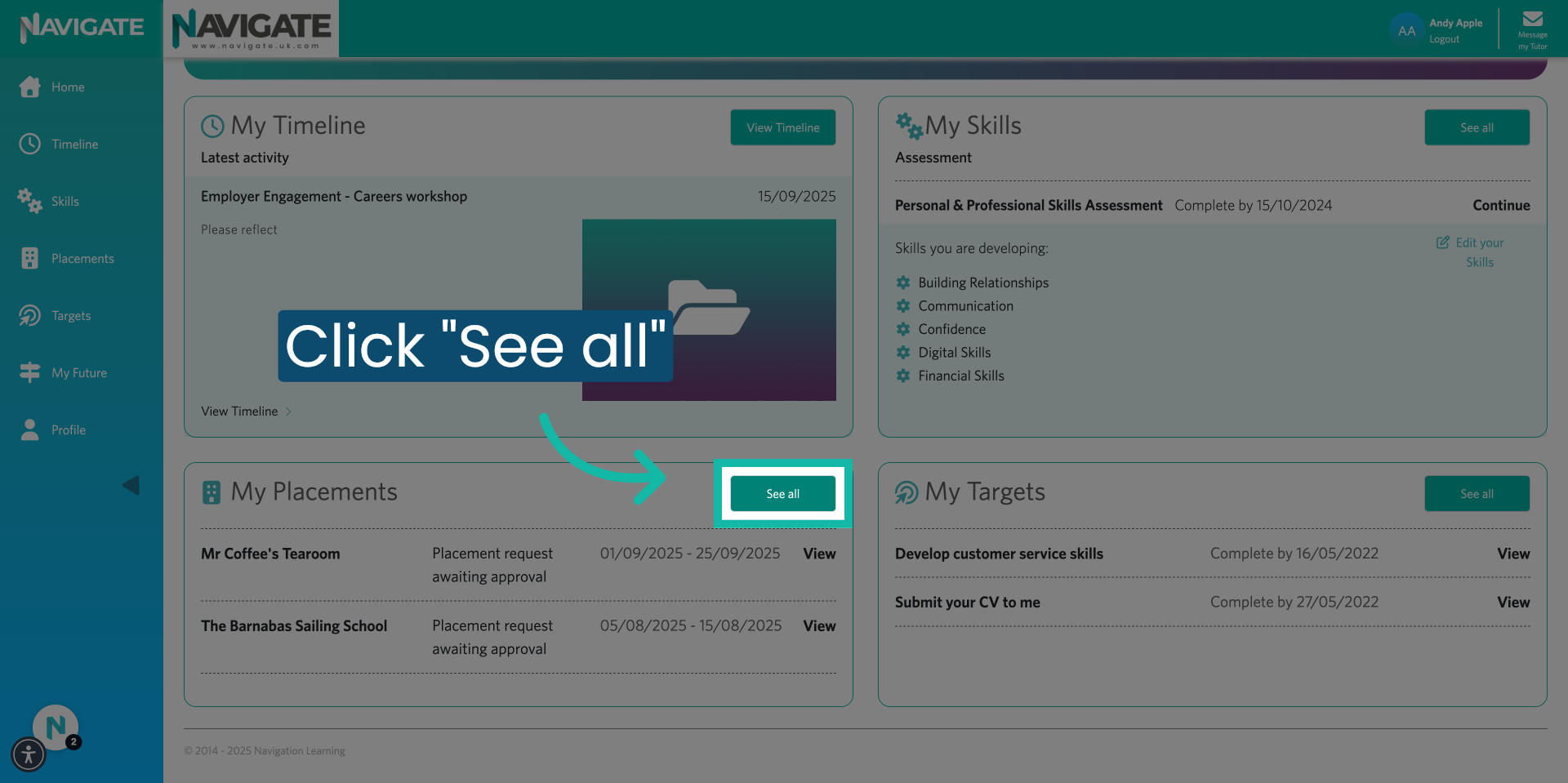
3. Find your placement.
Find the placement that you would like to add a journal entry against.
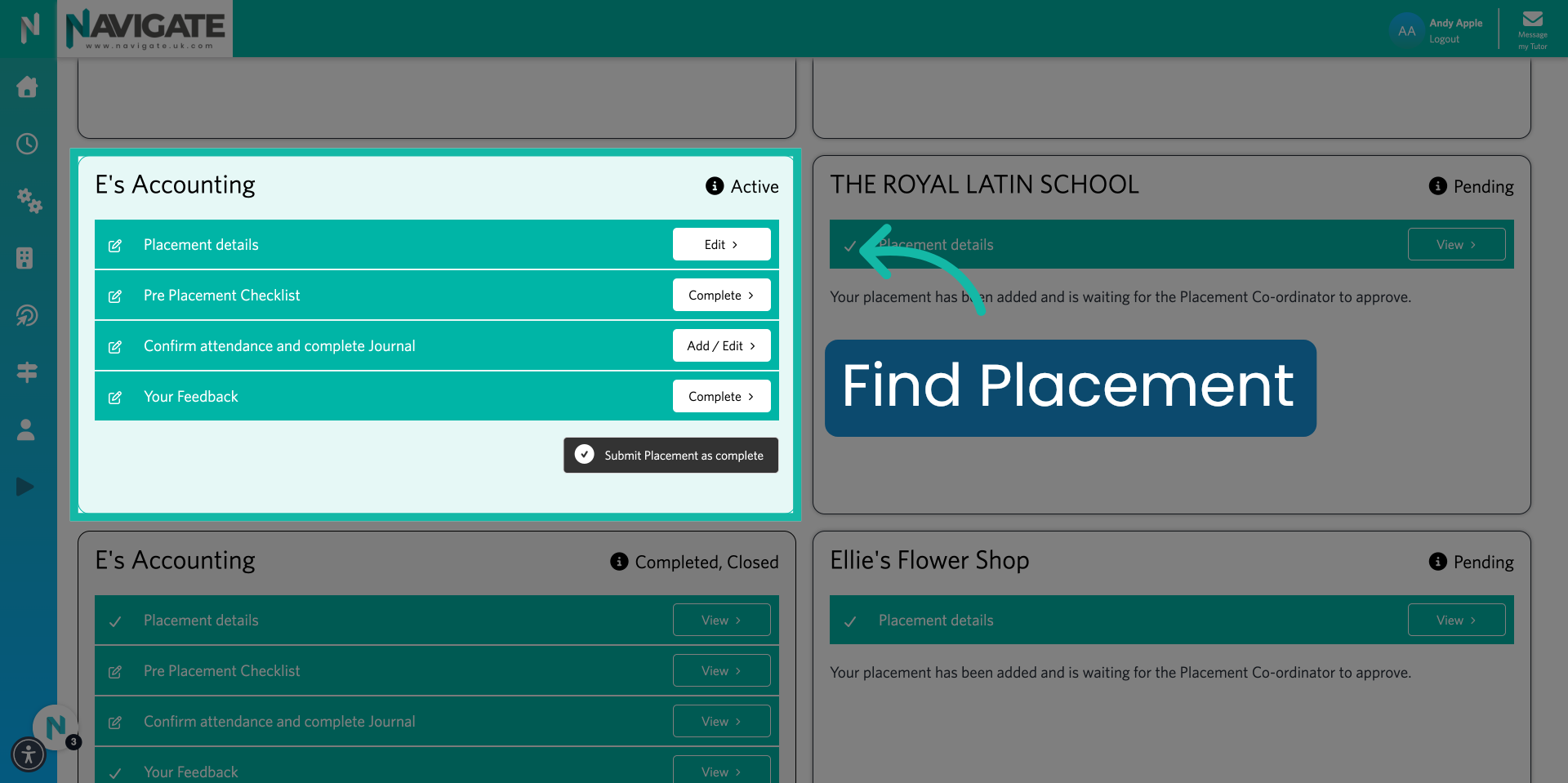
4. Click "Add/Edit."
In the box, confirm attendance and complete the journal. Click on the button "Add/Edit."
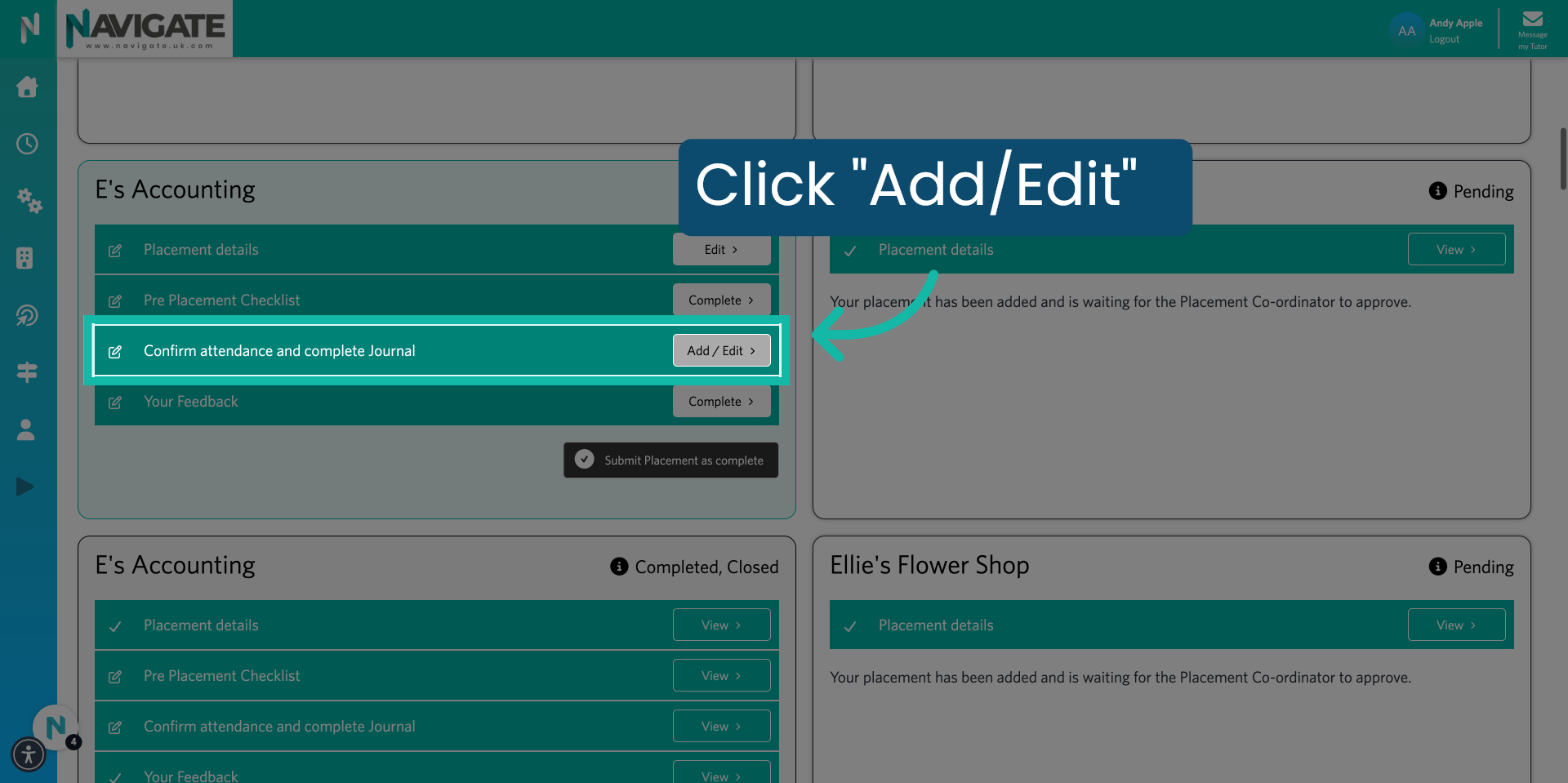
5. View previous and current placement days.
You will now see a list of all of your previous and current placement days. Find the day you would like to add a placement journal against.
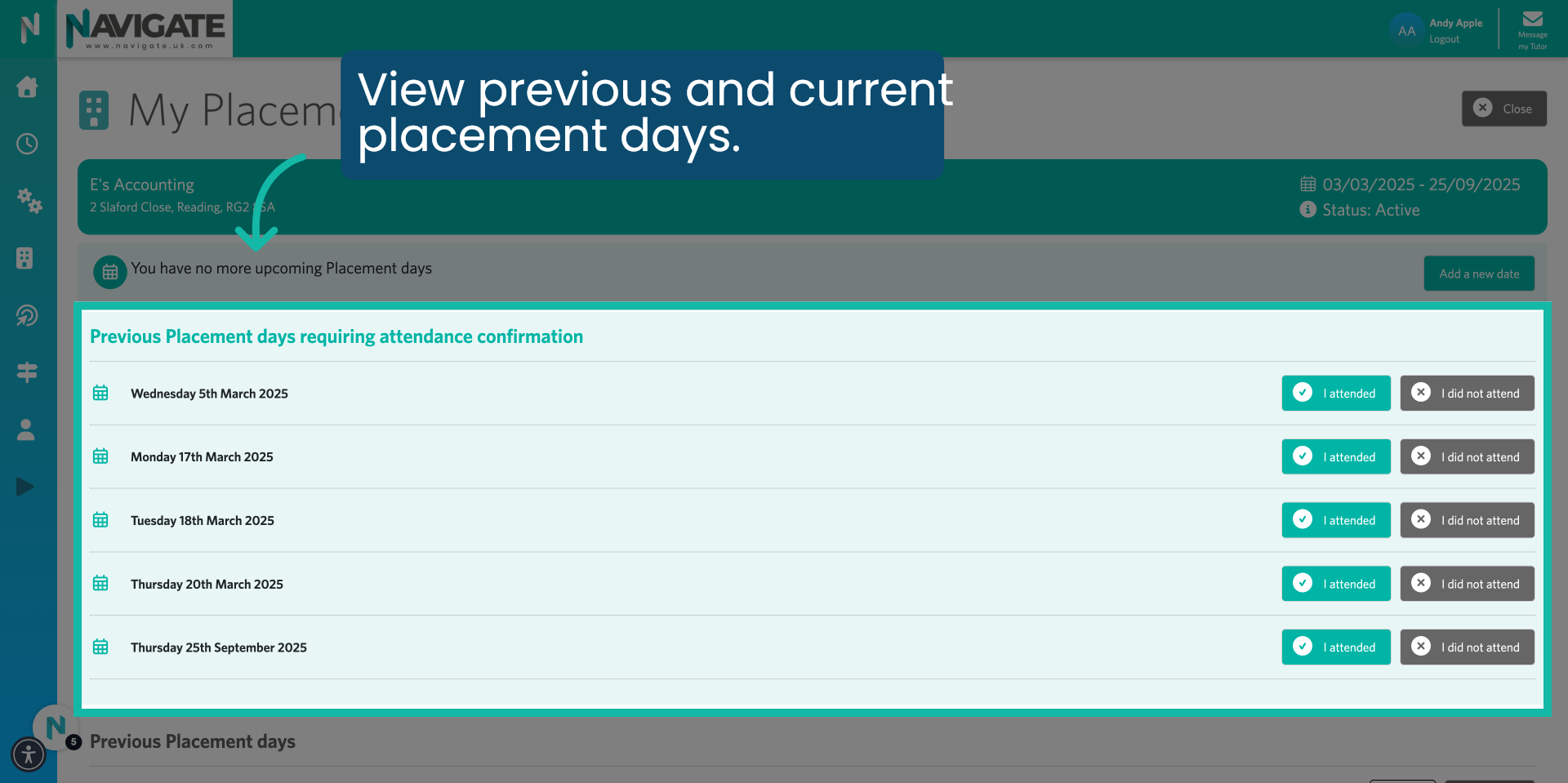
6. Click "I attended" or "I did not attend."
If you attended, click on "I attended." If you did not attend, click on "I did not attend."

7. Click "I attended."
Follow these steps if you attended the placement day.

8. Complete the journal entry form.
You will now see a pop-up box.

9. Confirm Hours.
Confirm your hours are correct. If they are different, adjust the time using the dropdown.

10. Describe what you did.
Use the text box provided to give a description of what happened during the day. And how it helped you to develop your skills.
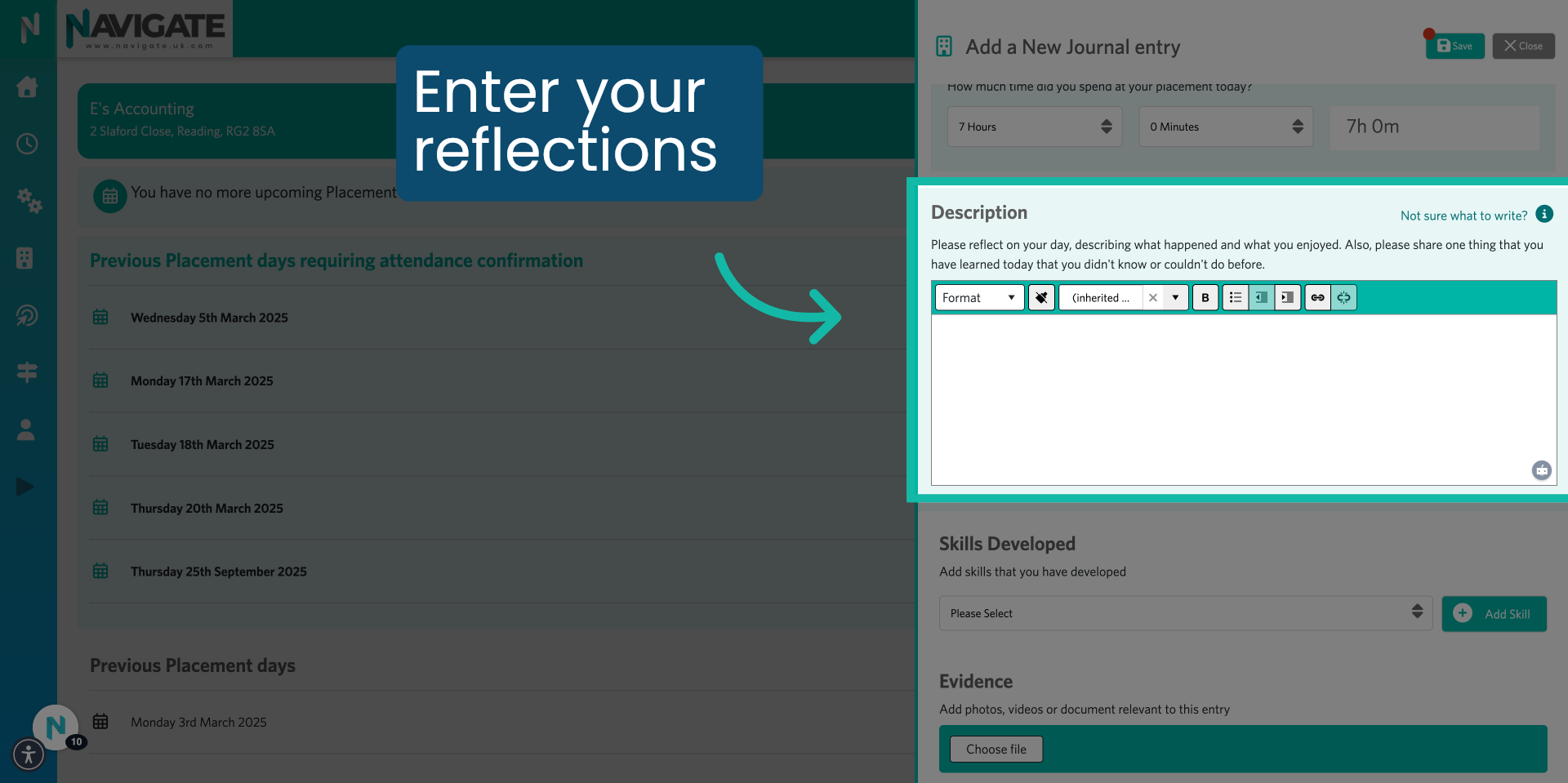
11. Writing Tips If Needed.
Click the small icon If you are unsure what to write about. It will give you some helpful tips.

12. Select skills developed.
Under skills developed Use the dropdown to select the skills that you think you have developed during the day. Once selected, click "Add Skill."

13. Add Evidence.
You can add evidence by uploading photos and videos to your journal entry. To do this, click on "Choose File."

14. Add Journal as evidence towards a target.
If the journal supports any live targets you're working towards. Select them by checking the box next to the target.

15. Click "Save."
Once completed, click the save icon located in the top right of the form. Your journal entry is now saved.

16. If you did not attend, click "I did not attend."
If you did not attend the placement, please follow these steps.

17. Select the reason for non-attendance.
Under reason for non-attendance Use the drop-down menu to select the reason why you did not attend your placement.
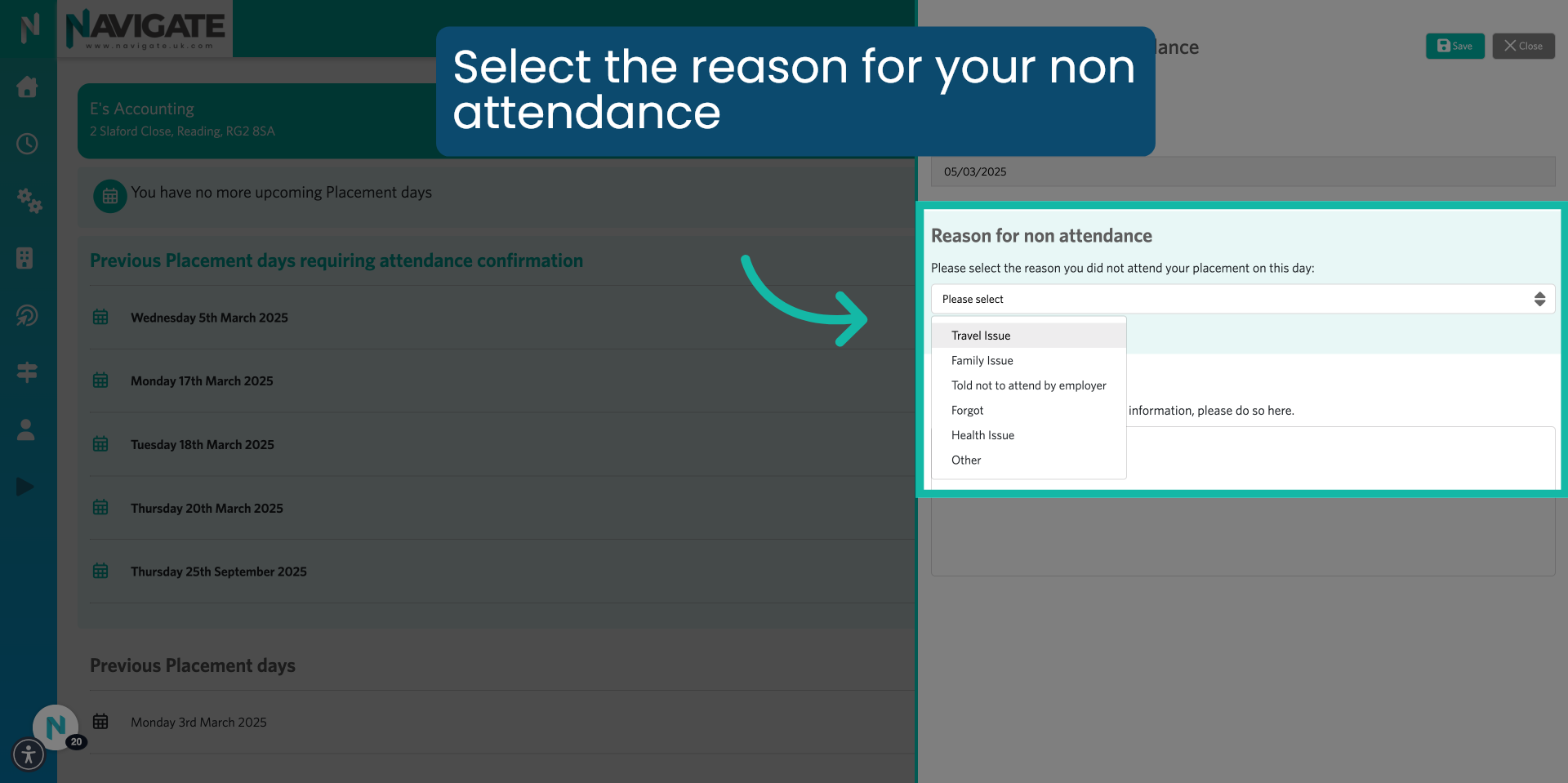
18. Add further information.
Use the text box provided to give any further information about your reason for non-attendance.

19. Click "Save."
Click save when finished. Your entry has now been saved.
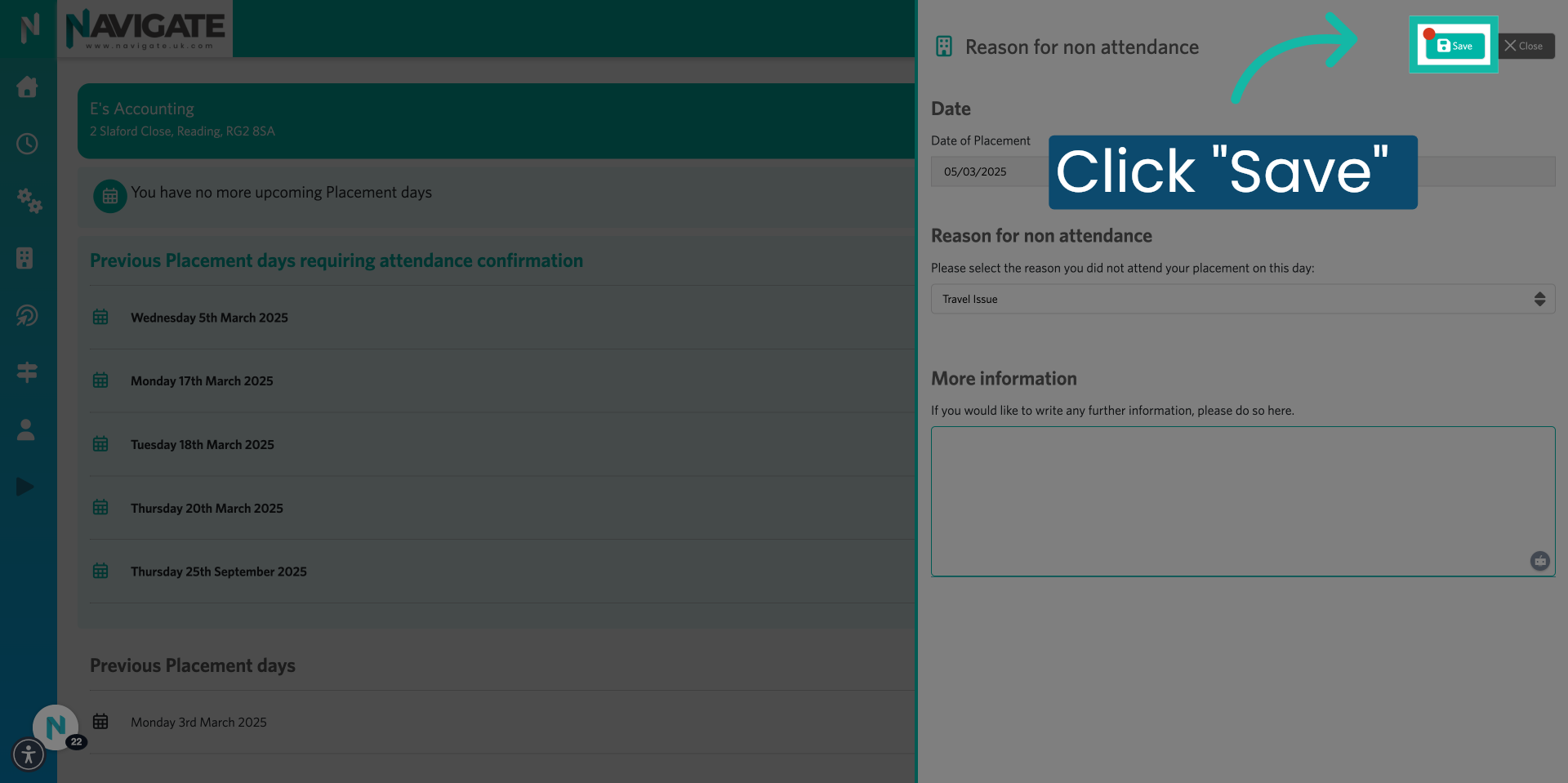
Was this article helpful?
That’s Great!
Thank you for your feedback
Sorry! We couldn't be helpful
Thank you for your feedback
Feedback sent
We appreciate your effort and will try to fix the article
